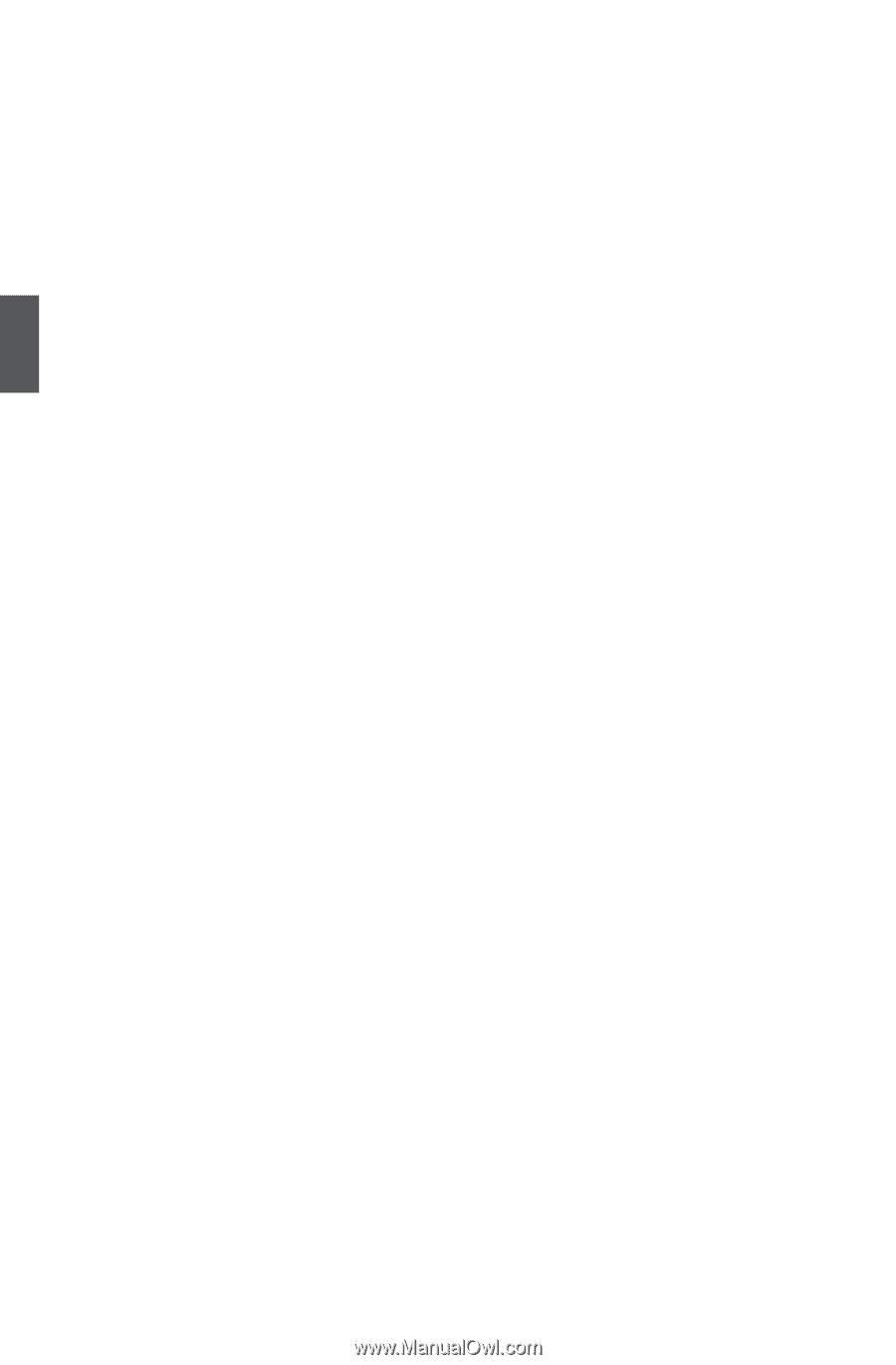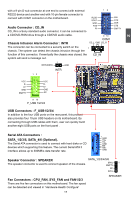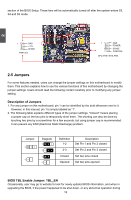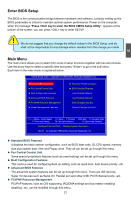Foxconn P35A-S English manual - Page 29
► Save Changes and Exit - problem
 |
View all Foxconn P35A-S manuals
Add to My Manuals
Save this manual to your list of manuals |
Page 29 highlights
3 ► Power Management Features All the items related with Green function features can be set up through this menu. ► Hardware Health Configure This setup enables you to read/change Fan speeds, and displays temperatures and voltages of your CPU/System. ► BIOS Security Features The Supervisor/User password can be set up through this menu to prevent unauthorized use of your computer. If you set a password, the system will ask you to key in correct password before boot or access to Setup. ► Load Optimal Defaults The optimal performance settings can be loaded through this menu. However, it may offer better performance in some ways (such as less I/O cards, less memory ...etc.), still, it may cause problem if you have more memory or I/O cards installed. It means, if your system loading is heavy, set to optimal default may sometimes come out an unstable system. What you need now is to adjust BIOS setting one by one, trial and error, to find out the best setting for your current system. ► Load Failsafe Defaults The Failsafe default BIOS settings can be loaded through this menu. For normal operation, it is more reliable than optimal setting. But if your system loading becomes heavy (such as more I/O cards, memory...etc.), we will recommend you to adjust some BIOS settings instead of using this default. ► Save Changes and Exit Save setting values to CMOS and exit. ► Discard Changes and Exit Do not change anything and exit the setup. 22