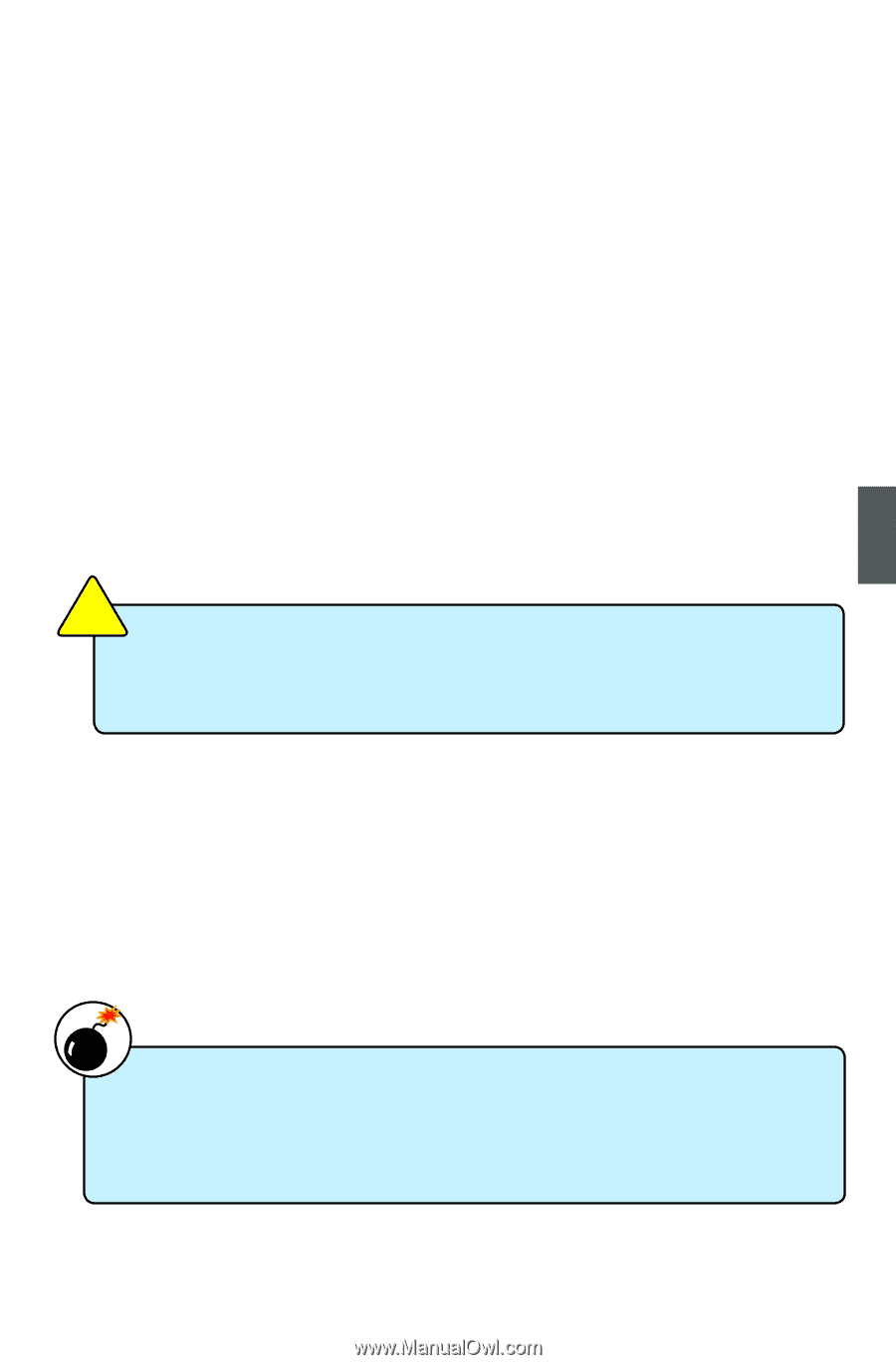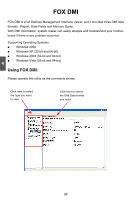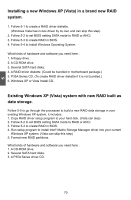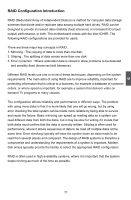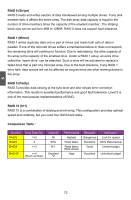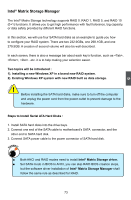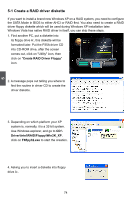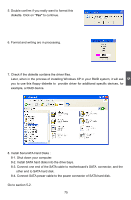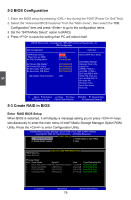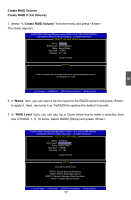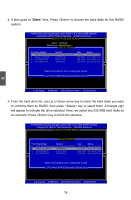Foxconn P35A-S English manual - Page 80
Intel
 |
View all Foxconn P35A-S manuals
Add to My Manuals
Save this manual to your list of manuals |
Page 80 highlights
5 CAUTION Intel® Matrix Storage Manager The Intel® Matrix Storage technology supports RAID 0 ,RAID 1, RAID 5, and RAID 10 (0+1) functions. It allows you to get high performance with fault tolerance, big capacity, or data safety provided by different RAID functions. In this section, we will use four SATA hard disks as an example to guide you how to configure your RAID system. There are two 232.9GBs, one 298.1GB, and one 279.5GB. A creation of second volume will also be well described. In each screen, there is also a message bar about each key's function, such as , , ...etc. it is to help making your selection easier. Two topics will be introduced : 1). Installing a new Windows XP in a brand new RAID system. 2). Existing Windows XP system with new RAID built as data storage. ! Before installing the SATA hard disks, make sure to turn off the computer and unplug the power cord from the power outlet to prevent damage to the hardware. Steps to Install Serial ATA Hard Disks : 1. Install SATA hard disks into the drive bays. 2. Connect one end of the SATA cable to motherboard's SATA connector, and the other end to SATA hard disk. 3. Connect SATA power cable to the power connector of SATA hard disk. WARNING! ■ Both AHCI and RAID modes need to install Intel® Matrix Storage driver. ■ Set SATA mode in BIOS to AHCI, you can skip RAID BIOS creation steps, but the software driver installation of Intel® Matrix Storage Manager shall follow the same rule as described for RAID. 73