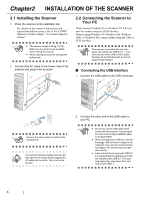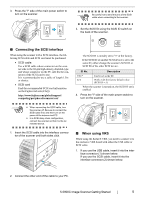Fujitsu 5900C Getting Started Guide - Page 10
Operator panel - fi operator guide
 |
UPC - 097564306945
View all Fujitsu 5900C manuals
Add to My Manuals
Save this manual to your list of manuals |
Page 10 highlights
■ Removable Parts 1 Function Hopper Heihgt Thin Power Thickness Thick Send to Scan 1.3 Operator panel The operator panel is located on the right side of the scanner. The panel consists of a Function Number Display, buttons and a LED. Function number display Function Function Hopper Heihgt Thin Power Thickness Thick Send to Scan Hopper Height Paper Thickness Thin Thick Send to Scan No. Name 1 Document smoother Description Attached when the stacker position is set to align the ejected document by the leading edge, or when scanning documents with different widths. 2 3 4 5 No. Name 2 Pick rollers 3 Separator rollers 4 Brake roller 5 Pad Description Rollers that pick the paper from the hopper into the ADF. This is a consumable item. Rollers used to help separate the paper as the feeding begins. This is a consumable item. Roller used to help separate the paper as the feeding begins. This is a consumable item. Separation Pad used to help separate the paper as the feeding begins. This is a consumable item. 2 Name Function Hopper Height Paper Thickness Thin Send to Scan Function Shows the status of the scanner. For details, refer to "Indications on the Function Number Display" (page 3). Use these buttons to adjust the height of the Hopper to the Upper/Middle/ Lower Positions. The hopper moves automatically to the right position after giving a scanning command. However, this may cause a delay before the actual scanning starts. To avoid unnecessary waiting time, it is recommended to set the hopper height prior to scanning. The approximate loading capacities are as follows (* these numbers differ depending on the document thickness) Upper: 100 sheets Middle: 300 sheets Lower: 500 sheets Use these buttons to adjust the paper Thick thickness for the papers to be scanned. When picking errors or paper jams occur: Press the (Thin) button. When multifeed occurs: Press the (Thick) button. (Normally no need to change from the default setting) Use this button to start linked applications (*About the settings, refer to the "fi-5900C Operator's Guide" on the Setup CD-ROM). Use this button to turn the power ON/ OFF. When the power is turned on, the button is illuminated in blue.