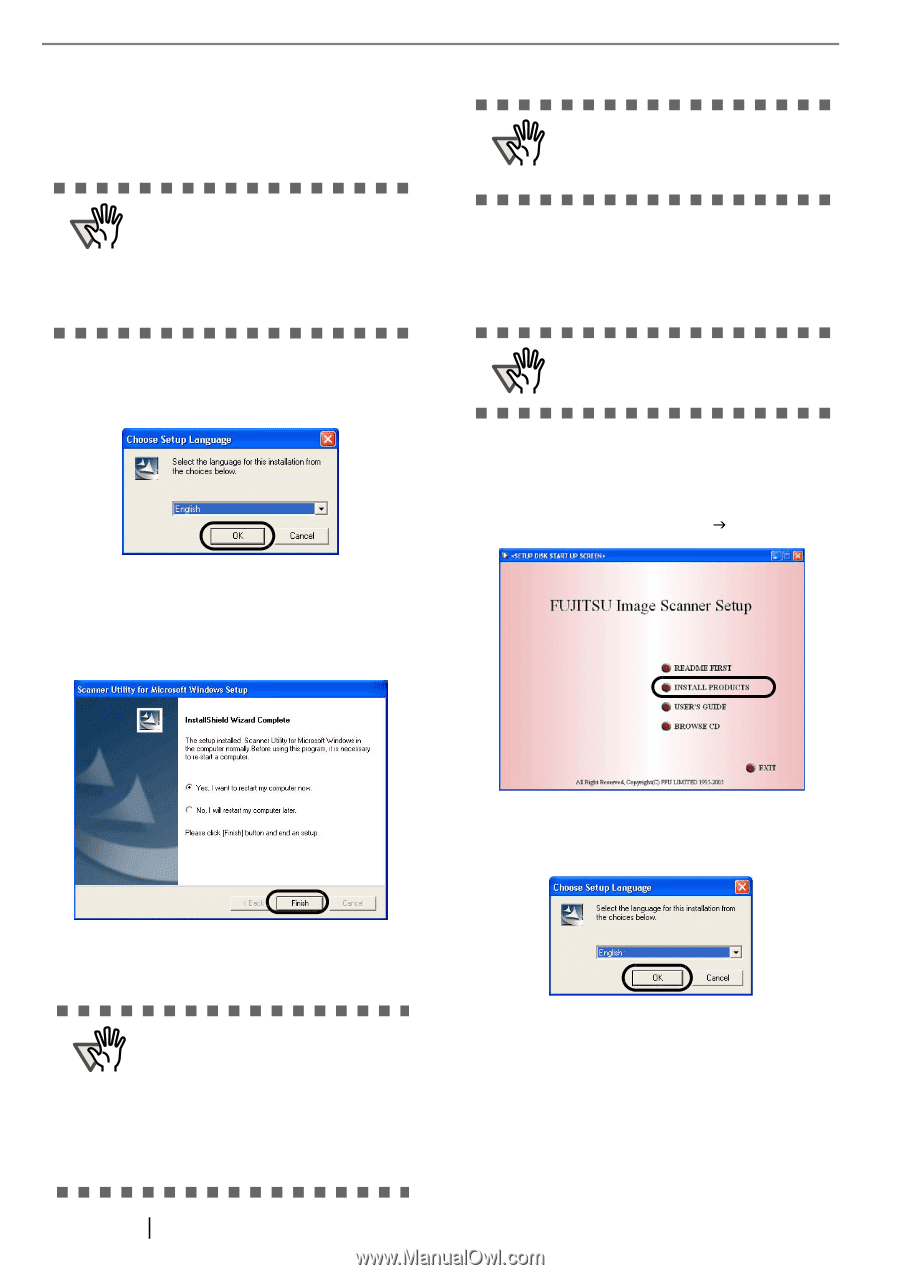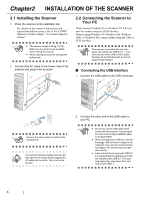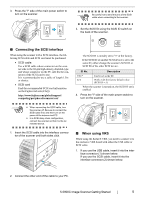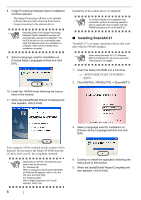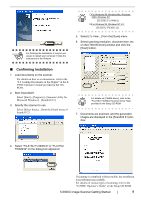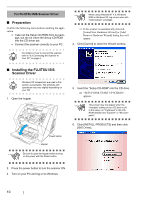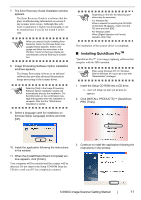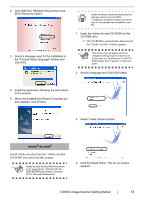Fujitsu 5900C Getting Started Guide - Page 16
Installing ScandAll 21 - scanner driver
 |
UPC - 097564306945
View all Fujitsu 5900C manuals
Add to My Manuals
Save this manual to your list of manuals |
Page 16 highlights
8. Image Processing Software Option installation windows appears. The Image Processing software is an optional software that provides advanced binarization image processing to the scanner dirver. ATTENTION Selecting [Yes] in the Image Processing Software Option installation window will automatically execute the installation. Clic the [OK] button on the confirmation message that appears when the installation is complete. After that the TWAIN driver installation is started. 9. Select a language used for installation on [Choose Setup Language] window and click [OK]. Installation of the scanner driver is completed. ATTENTION To confirm whether the installation was successful, perform a scanning operation with an application that complies with the TWAIN standards such as ScandAll 21. ■ Installing ScandAll 21 "Scandall 21" is an image capturing software that complies with the TWAIN standard. ATTENTION When using Windows NT 4.0, Windows 2000 or Windows XP, log on as a user with "Administrator" privileges 1. Insert the Setup CD-ROM into a CD drive. ⇒ appears. 2. Click [INSTALL PRODUCTS] J [ScandAll21]. 10. Install the TWAIN driver following the instructions in the window. 11. When the [InstallShield Wizard Complete] window appears, click [Finish]. 3. Select a language used for installation on [Choose Setup Language] window and click [OK]. Your computer will be restarted and the scanner will be detected. Do not remove the Setup CD-ROM from the CD drive until your PC has completely restarted. ATTENTION Depending on the OS, the following operations may be necessary. For Windows 98: When a request for inserting the CD-ROM of Windows 98 appears, insert it into the CD drive and click [OK]. For Windows 2000: When [Digital Signature not Found] appears, click [Yes]. 8 4. Continue to install the application following the instructions in the window. 5. When the [InstallShield Wizard Complete] window appears, click [Finish]