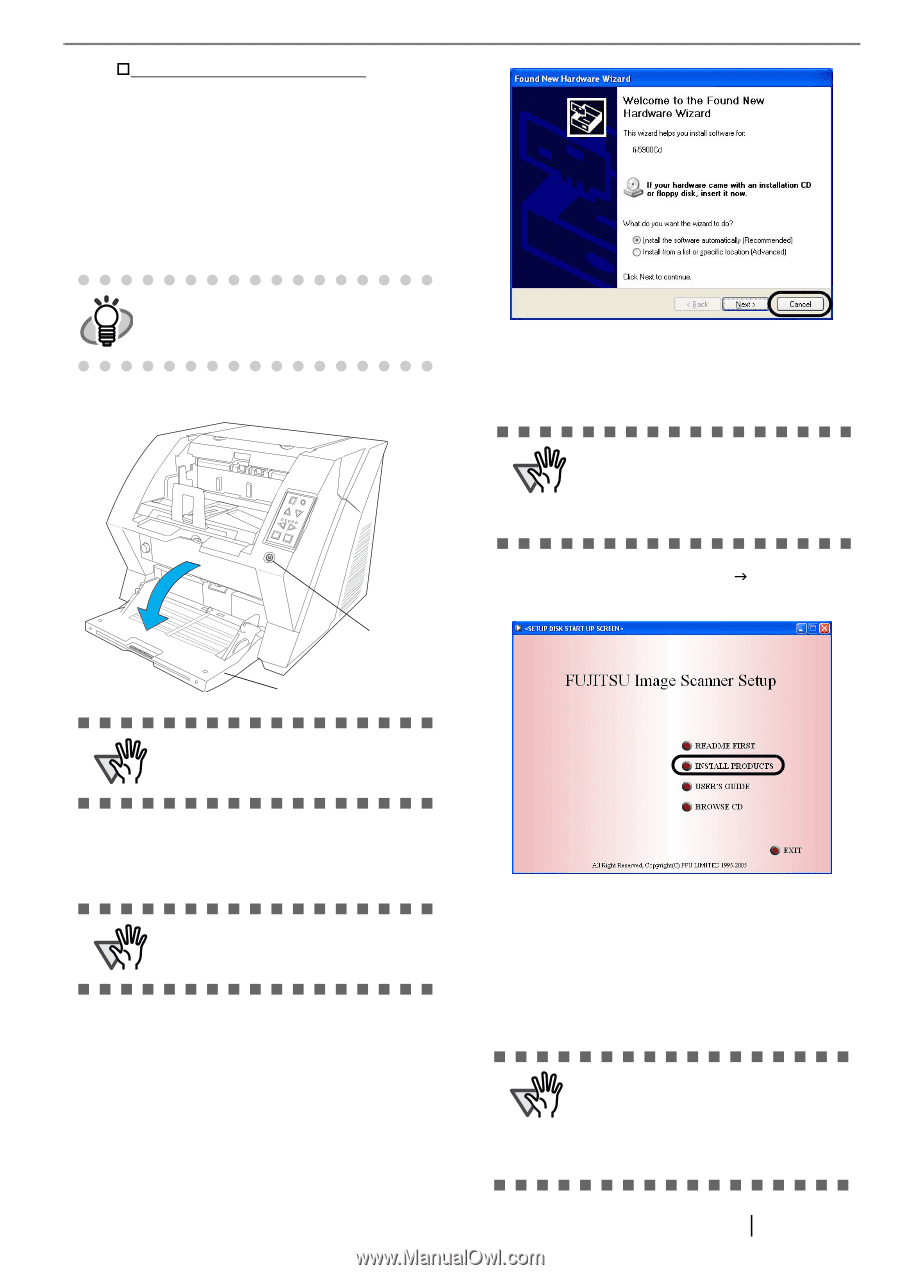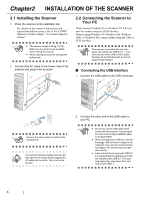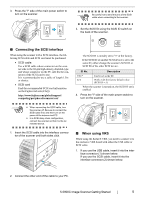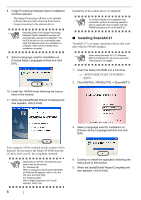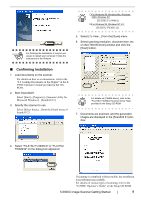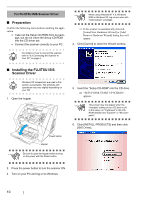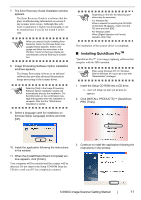Fujitsu 5900C Getting Started Guide - Page 15
Installing the FUJITSU TWAIN32, Scanner Driver
 |
UPC - 097564306945
View all Fujitsu 5900C manuals
Add to My Manuals
Save this manual to your list of manuals |
Page 15 highlights
†For Windows 95, Windows NT 4.0: FUJITSU TWAIN32 V8 • When using Windows 95 or Windows NT 4.0: ASPI Manager V4.01 or later is required (the generally comes with SCSI board products). ■ Installing the FUJITSU TWAIN32 Scanner Driver Windows XP screenshots are used in this HINT section. The windows and operations may vary slightly depending on your OS. 1. Open the hopper. Function Hopper Height Thin Power Thickness Thick Send to Scan ATTENTION Power button Hopper Be sure to open the hopper before turning on the power with the Power button. 5. Insert the Setup CD-ROM into the CD drive. ⇒ appears. ATTENTION This screen may not appear when the "Autoplay" setting of your CD drive is off. In this case, run "Install.exe" in this CDROM directly from "Explorer" or "My Computer". 6. Click [INSTALL PRODUCTS] J [TWAIN driver]. 2. Press the power button to turn the scanner ON. 3. Turn on your PC and log on to Windows. ATTENTION When using Windows NT 4.0, Windows 2000 or Windows XP, log on as a user with "Administrator" privileges. ⇒ The scanner is automatically detected and a "Welcome to the Found New Wizard" (or "Welcone to Add Hardware Wizard") screen appears. 4. Click the [Cancel] button and close the wizard screen at the moment. 7. The Error Recovery Guide Installation window appears. The Error Recovery Guide is a software that displays troubleshooting information on screen when any scanner error occurs. Although this software's installation is highly recommended, it can be installed later if you do not install it now. ATTENTION When you select [Yes] for installing the Error Recovery Guide, [Choose Setup Language] window appears. Select a language and follow the instructions in the window. Error Recovery Guide will automatically continue finishing its installation. fi-5900C Image Scanner Getting Started 7