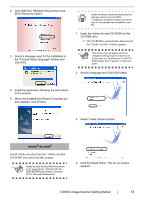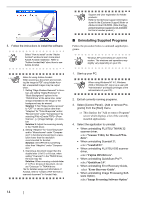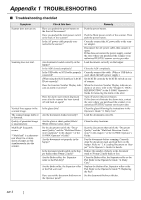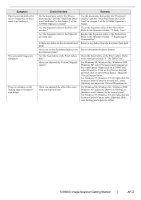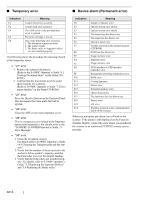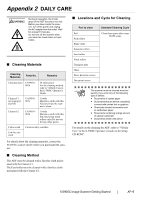Fujitsu 5900C Getting Started Guide - Page 25
Symptom, Check this item, Remedy - consumables
 |
UPC - 097564306945
View all Fujitsu 5900C manuals
Add to My Manuals
Save this manual to your list of manuals |
Page 25 highlights
Symptom Paper is not fed (pick error occurs frequently, or document stops midway). The generated images are elongated. There is a shadow on the leading edge of the generated image. Check this item Remedy Do the documents satisfy the "Document Quality" and the "Multifeed Detection Conditions" in the chapter 5 of the fi-5900C Operator's Guide? Are the Separator roller or the Pick rollers dirty? Are the Separator roller or the Pick rollers worn out? Is there any debris on the document feed path? Have you set the document thickness on the Operator panel? Are the Feed rollers or the Pinch rollers dirty? Have you adjusted the Vertical Magnification? Have you adjusted the offset (the scanning starting position)? Use the documents that satisfy the "Document Quality" and the "Multifeed Detection Conditions" in chapter 5 of the fi-5900C Operator's Guide. Clean the Separator roller or the Pick rollers. Refer to the Operator's Guide "4. Daily Care". Replace the Separator roller or the Pick rollers. Refer to the Operator's Guide "5. Replacing of Consumables". Remove any debris from the document feed path. Set the document thickness thinner. Clean the Feed rollers or the Pinch rollers. Refer to the Operator's Guide "4. The Daily Care". For Windows 98, Windows Me, Windows 2000, Windows XP, select "Scanners and Cameras" in the control panel. Right-click on fi-5900C and select Properties. Click on the [Device Set] tab and then click on the [Offset] button. Adjust the Vertical Magnifcation. For Windows 95, Windows NT 4.0, right-click the Scanner Control Center in the task tray, select [Options] and adjust the Vertical Magnification. For Windows 98, Windows Me, Windows 2000, Windows XP, adjust the [Sub-scan Setting] on [Scanners and Cameras] in the control panel. For Windows 95, Windows NT 4.0, right-click the Scanner Control Center, select [Options]-[Subscan Setting] and adjust the offset. fi-5900C Image Scanner Getting Started AP-2