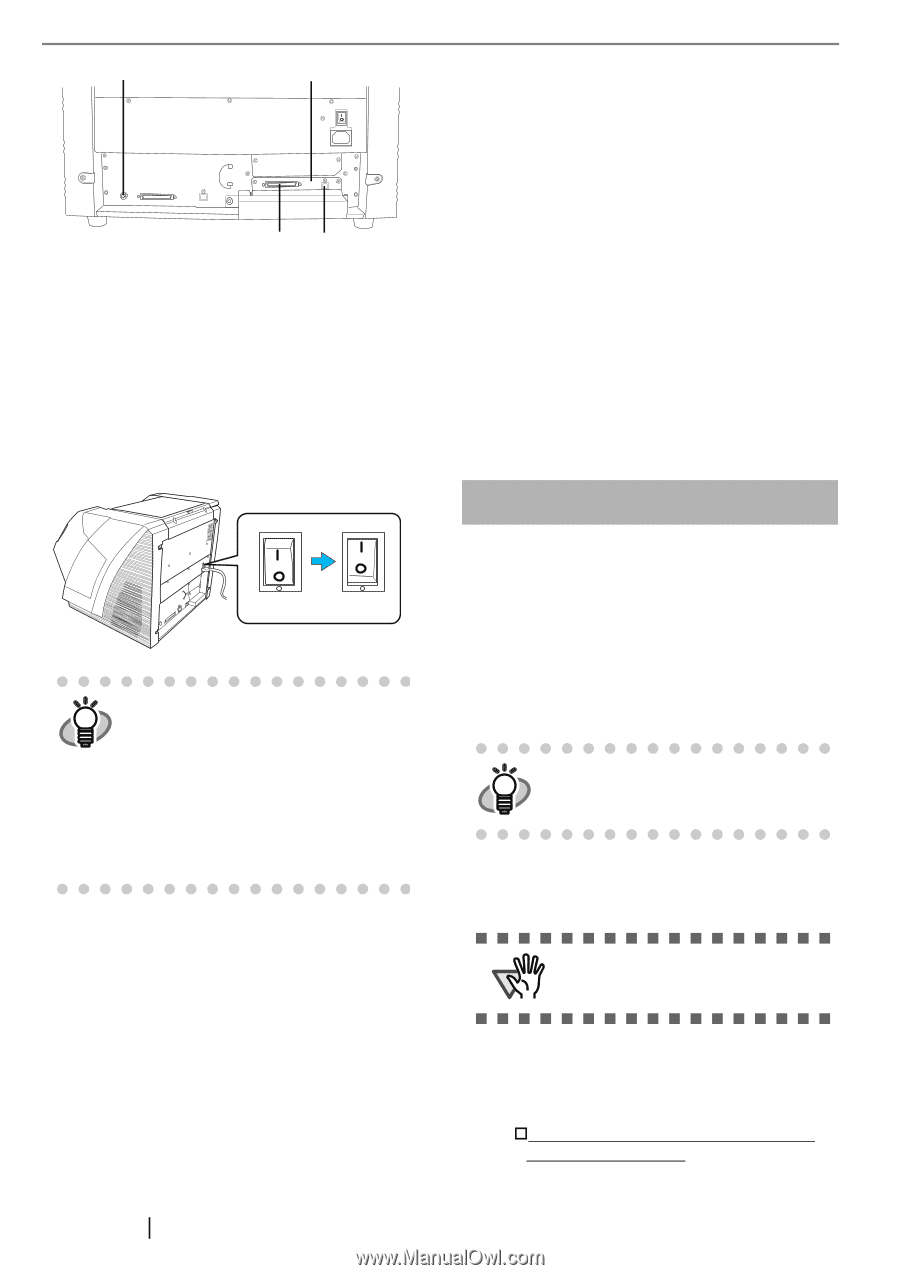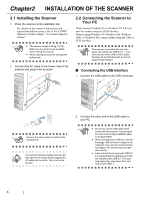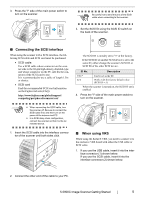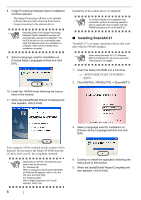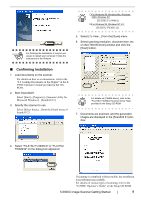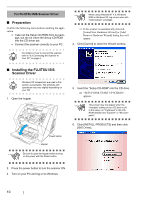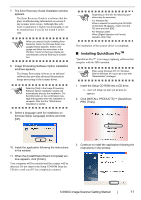Fujitsu 5900C Getting Started Guide - Page 14
Installing the Scanner, Application - drivers
 |
UPC - 097564306945
View all Fujitsu 5900C manuals
Add to My Manuals
Save this manual to your list of manuals |
Page 14 highlights
SCSI ID Switch VRS board 21 2. Connect the other end of the cable to your PC. 3. When using the SCSI cable, set the SCSI ID using the SCSI ID switch on the back of the scanner. (Refer to step 3 in "Connecting the SCSI interface" on page.5) 4. Press the "I" side of the main power switch to turn on the scanner. OFF ON VRS (Visual Re ScanTM) is the image pro- HINT cessing software manufactured by Kofax Image Products, Inc. It enables to correct image defects, such as document skew when scanned by the scan- ner, or "jitter" generated by colors or half-tone dot meshing, and so on. You need to install the software in the "VRS Install CD" enclosed with this scanner. For how to use the VRS, refer to the User's Guide attached to the "VRS Install CD". 2.3 Installing the Scanner Application For scanning documents with this scanner, both scanner driver and image capturing application software (called "application" hereafter) must be installed on your PC. The following scanner drivers and applications are provided: • Scanner Driver: FUJITSU TWAIN 32 Scanner Driver FUJITSU ISIS Scanner Driver 6 • Scanning application: ScandAll 21 (for FUJITSU TWAIN 32) QuickScan ProTM (for FUJITSU ISIS) Install the appropriate scanner driver for the application you will use. The following applications also come with fi-5900C. They will provide you more convenient and advanced usage. • Error Recovery Guide The Error Recovery Guide is a software that displays troubleshooting information on screen if any scanner error occurs. • Adobe Acrobat De facto standard software for generating and manipulating PDF format electronic document. The following sections describe installation of each driver and application. For FUJITSU TWAIN32 Scanner Driver ■ Preparation Confirm the following items before installing the application. • Take out the Setup CD-ROM from its package, but do not insert the Setup CD-ROM into the CD driver yet. • Connect the scanner correctly to your PC. For details on how to connect the scanner, HINT refer to "2.2 Connecting the Scanner to Your PC" on page 4. • Uninstall any older versions of the FUJITSU TWAIN32 driver if it has already been installed. ATTENTION Uninstall [Scanner Utility for Microsoft Windows] from [Add/Remove Programs] on the control panel. • There are two types of FUJITSU TWAIN32: One of the following driver software will be automatically installed according to your Operating System (OS). †For Windows 98, Windows Me, Windows 2000, and Windows XP: FUJITSU TWAIN32 V9