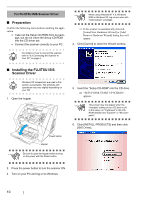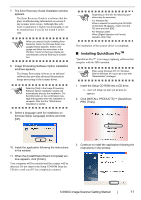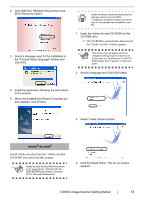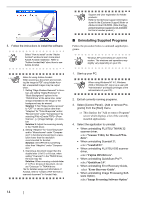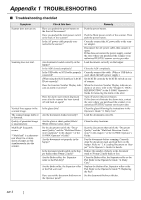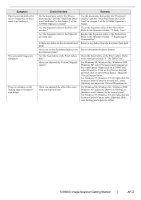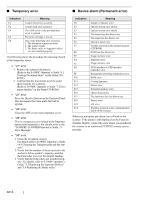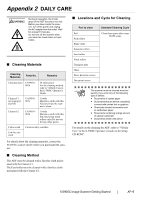Fujitsu 5900C Getting Started Guide - Page 23
fi-5900C Image Scanner Getting Started - windows 7
 |
UPC - 097564306945
View all Fujitsu 5900C manuals
Add to My Manuals
Save this manual to your list of manuals |
Page 23 highlights
• When uninstalling Software Operation Panel, select "Software Operation Panel". ATTENTION When uninstalling Adobe Acrobat, refer to the installation procedure described in the Adobe Acrobat CD-ROM. 5. Click the [Change/Remove] or [Remove] button. 6. When the confirmation dialogbox appears, Click the [OK] or [Yes] button. ⇒ This executes the uninstallation. ATTENTION Screen displays may vary slightly according to the operation system (OS) you are using. Follow the on screen instructions of the OS. Example: When the OS Windows 2000 • "Add or Remove Programs" - "Add/ Remove Applications" • [Changel/Remove] button - [Add/ Remove] button. fi-5900C Image Scanner Getting Started 15

fi-5900C Image Scanner Getting Started
15
•
When uninstalling Software Operation
Panel,
select "
Software Operation Panel
".
5.
Click the [Change/Remove] or [Remove] but-
ton.
6.
When the confirmation dialogbox appears,
Click the [OK] or [Yes] button.
⇒
This executes the uninstallation.
ATTENTION
When uninstalling Adobe Acrobat, refer to
the installation procedure described in the
Adobe Acrobat CD-ROM.
ATTENTION
Screen displays may vary slightly accord-
ing to the operation system (OS) you are
using. Follow the on screen instructions of
the OS.
Example: When the OS Windows 2000
•
"Add or Remove Programs" - "Add/
Remove Applications"
•
[Changel/Remove] button - [Add/
Remove] button.