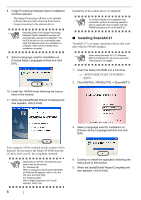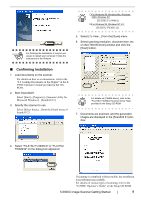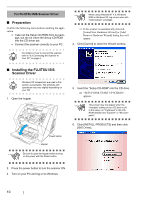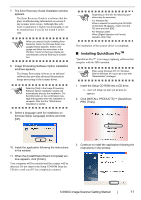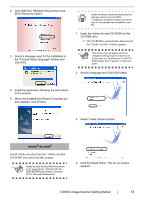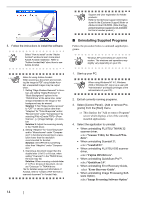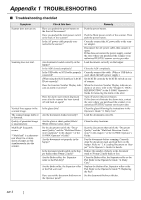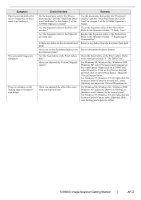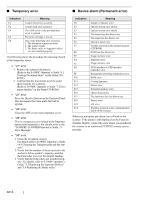Fujitsu 5900C Getting Started Guide - Page 21
Adobe, Acrobat - manual
 |
UPC - 097564306945
View all Fujitsu 5900C manuals
Add to My Manuals
Save this manual to your list of manuals |
Page 21 highlights
2. Click [INSTALL PRODUCTS] and then click [Error Recovery Guide]. 3. Select a language used for the installation in the "Choose Setup Language" window and click [OK]. Adobe Acrobat is required for displaying the HINT manuals stored in the CD-ROM. * Installation of Adobe Acrobat is not neces- sary if it has already been installed in your PC. 1. Insert the Adobe Acrobat CD-ROM into the CD-ROM drive. ⇒ The CD-ROM is automatically detected and the "Adobe Acrobat" window appears. ATTENTION This screen may not appear when the "Autoplay" setting of your CD drive is off. In this case, run "AutoPlay.exe" in this CDROM directly from "Explorer" or "My Computer". 2. Select a language and Click [OK] button. 4. Install the application following the instructions in the window. 5. When the [InstallShield Wizard Complete] window appears, click [Finish]. 3. Select "Install Adobe Acrobat". Adobe® Acrobat® Install Adobe Acrobat from the "Adobe Acrobat CD-ROM" provided with this scanner. ATTENTION Adobe Acrobat bundled with this scanner is not supported by Windows 95, Windows 98 /98 Second Edition, Windows NT4.0, Microsoft Windows Me. 4. Click the [Next] button. The set up window appears. fi-5900C Image Scanner Getting Started 13