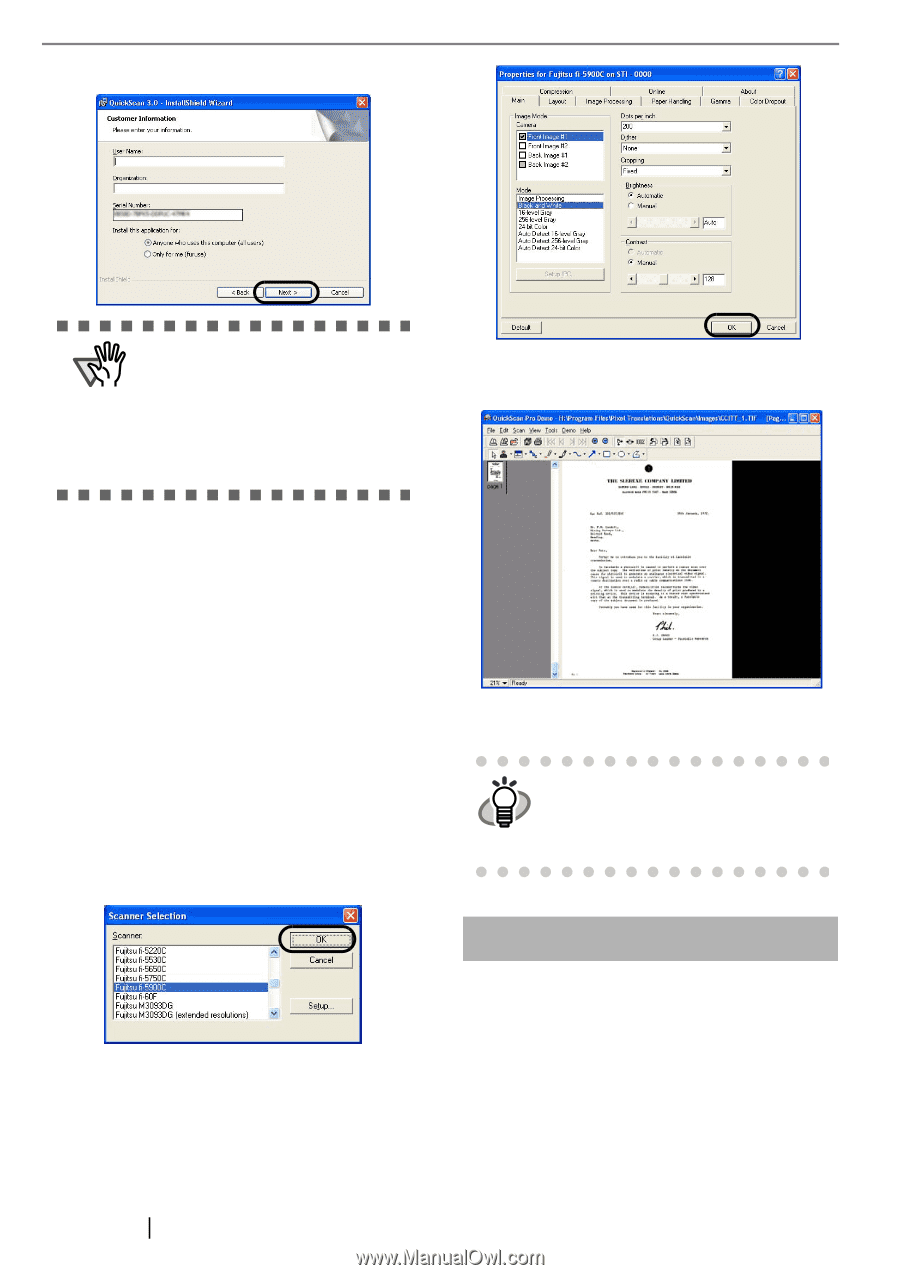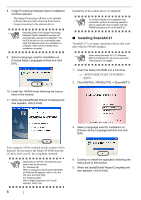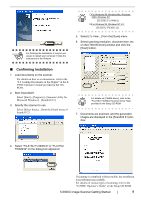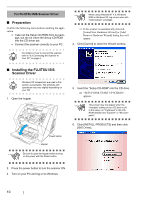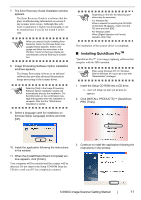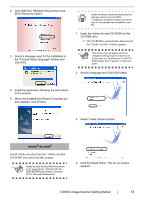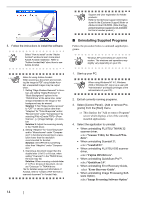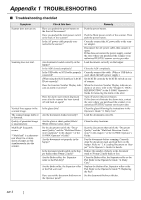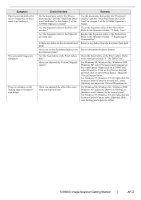Fujitsu 5900C Getting Started Guide - Page 20
Error Recovery Guide - u 8 error
 |
UPC - 097564306945
View all Fujitsu 5900C manuals
Add to My Manuals
Save this manual to your list of manuals |
Page 20 highlights
4. Enter required information, then click [Next >]. ATTENTION "QuickScan ProTM" included in the Setup CD-ROM is an trial version. For further use after expiration of the trial period (up to 30 launches), it is necessary to purchase a fully functional version of QuickScanTM Pro. (When you install the trial version, do not change the Serial Number already displayed.) 6. Select [Preview Scan] from the [Scan] menu. And then the document is scanned. 5. Install the application following the instructions in the window. ■ Confirming Installation 1. Load documents on the scanner. For details on loading documents, refer to "2.6 Loading Documents on the Hopper" in the fi5900C Operator's Guide on the Setup CD-ROM. 2. Start QuickScan ProTM. From [Start] menu select [Programs]-[QuickScan]-[QuickScan]. 3. Select [Select Scanner...] from [Scan] menu in QuickScan ProTM. 4. And select fi-5900C from the list of [Scanner:], and then click [OK] button. If the scanning completes without any trouble, the installation was performed successfully. Refer to "QuickScan Overview" or "Quick- HINT Scan Help" for information about Quick- Scan functions and operations. On the [Start] menu, point to [Programs]-[Quick- Scan] and click the file. 5. Select [Preview Settings...] from the [Scan] menu. Set the scan resolution, paper size and other scanning parameter, and then click [OK]. 12 Error Recovery Guide The Error Recovery Guide is a software that displays troubleshooting information on screen if any scanner error occurs. If you did not install the Error Recovery Guide when installing the scanner driver, install it following the procedure below. 1. Insert the Setup CD-ROM into the CD drive. ⇒ appears.