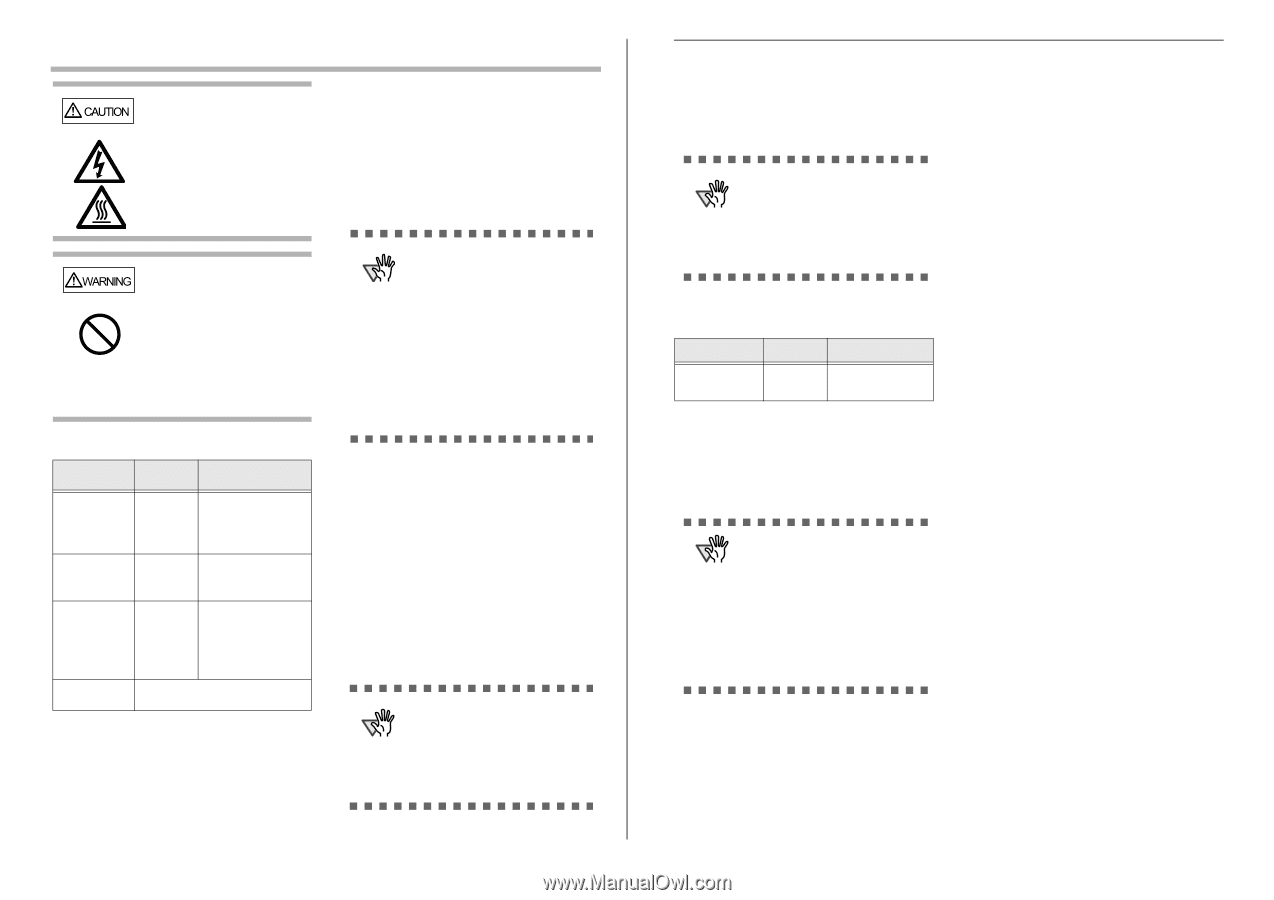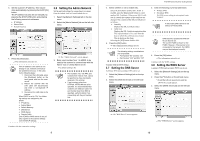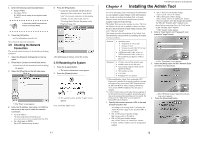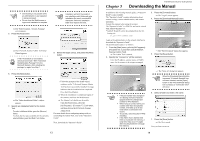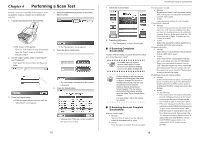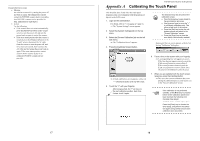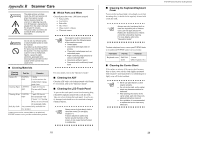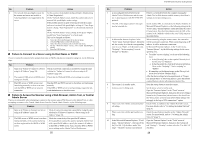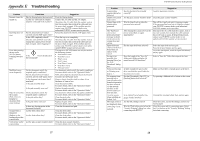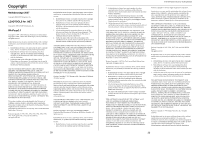Fujitsu 6010N Getting Started Guide - Page 15
Appendix B - parts
 |
UPC - 097564307683
View all Fujitsu 6010N manuals
Add to My Manuals
Save this manual to your list of manuals |
Page 15 highlights
Appendix B Scanner Care CAUTION The glass scanner windows inside the ADF can become hot when the scanner is used. Before cleaning inside the scanner or replacing any parts, turn off the power, unplug the AC adapter from the outlet, and wait for at least 15 minutes. The power does not need to be turned off when cleaning the feed rollers. WARNING Do not use any aerosol sprays or alcohol based sprays to clean the scanner. Dust blown up by strong air from the spray may enter the inside of the scanner. This may cause the scanner to fail or malfunction. Sparks, caused by static electricity, generated when blowing off dust and dirt from the outside of the scanner may cause a fire. ■ Cleaning Materials Cleaning Materials Cleaner F1 Cleaning Paper Cleaning Wipe Soft, dry cloth Part No. Remarks PA03950- 1 bottle 0352 Used to moisten the cloths before wiping parts clean. CA99501- 1 pack (10 sheets) 0012 For use with Cleaner F1. PA03950- 1 pack (24 sheets) 0419 Pre-moistened with Cleaner F1, Cleaning Wipes are used instead of moistened cloths. Any commercially available lint- free product Contact your FUJITSU scanner dealer or an authorized FUJITSU scanner service provider to obtain these products. ■ Which Parts and When Clean all parts after every 1,000 sheets scanned. • Pad assembly • Feed rollers • Pick roller • Idler rollers • Glass scanner windows • Ultrasonic sensor ATTENTION The scanner must be cleaned more frequently when the following types of documents are used: • Coated paper • Documents with large areas of printing • Chemically treated paper such as carbonless paper • Paper containing large amounts of calcium carbonate filler • Documents written in pencil • Documents with insufficiently fused toner For more details, refer to the "Operator's Guide". ■ Cleaning the ADF Clean the ADF with a soft cloth moistened with Cleaner F1. For details, refer to the "Operator's Guide". ■ Cleaning the LCD Touch Panel To prevent the touch panel screen from becoming dirty, it should be regularly cleaned with a soft, dry cloth. Take care when cleaning the touch panel. It can be easily damaged, and should never be scratched or banged with hard objects. ATTENTION Always use a dry (not damp) cloth to clean the screen. Do not apply Cleaner F1. If dust is allowed to collect and harden around the frame of the screen, it can cause the touch panel to malfunction. 19 ■ Cleaning the Keyboard/Keyboard Cover To prevent the keyboard (and / or keyboard cover) from becoming dirty, it should also be regularly cleaned with a soft, dry cloth. ATTENTION Always use a dry (not damp) cloth to clean the keyboard (with or without cover). Do not apply Cleaner F1. Replace the keyboard cover if stains cannot be removed by cleaning. For more details, refer to the "Operator's Guide". To obtain a keyboard cover, contact your FUJITSU dealer or an authorized FUJITSU scanner service provider. Part Name Part No. Remarks Keyboard cover PA03544- 1 cover K608 GBR: English (UK) ■ Cleaning the Carrier Sheet If the surface or interior of the carrier sheet becomes dirty or dusty, use a soft dry cloth slightly moistened with Cleaner F1 (sold separately) or a mild detergent, to lightly wipe off the dirt and dust. ATTENTION • Never use paint thinner or other organic solvents. • Do not rub too hard, as the carrier sheet may become scratched or deformed. • After cleaning the interior of the carrier sheet, wait until it has completely dried before closing it. • As a guideline, it is recommended to replace the carrier sheet every 500 scans. 20 fi-6010N Network Scanner Getting Started