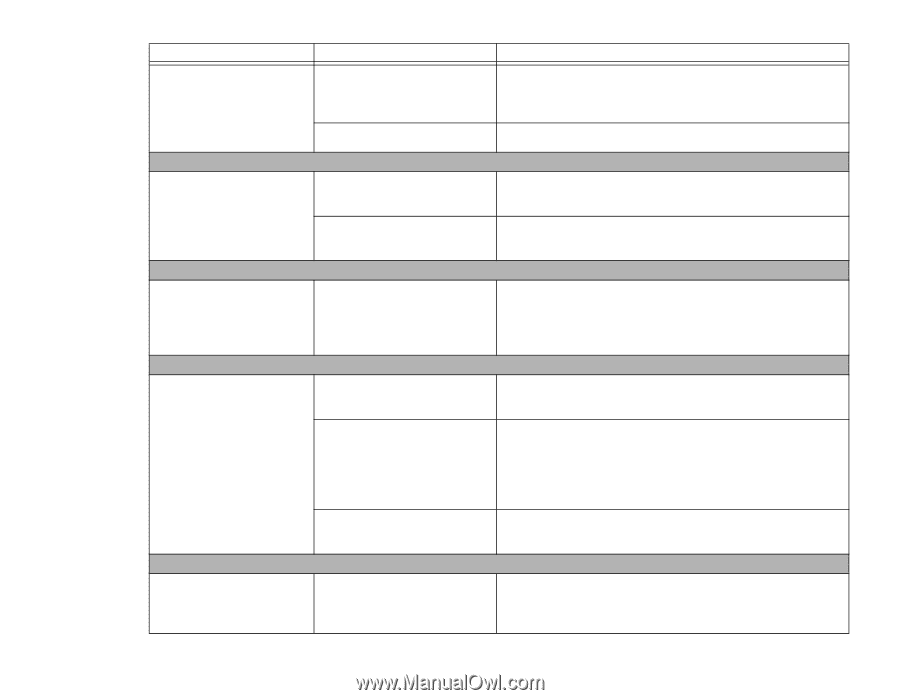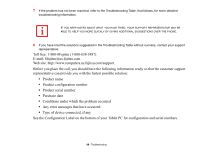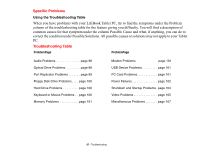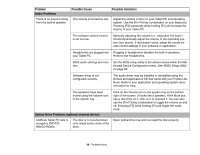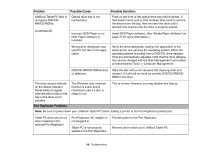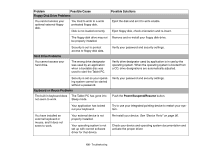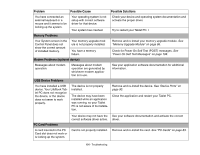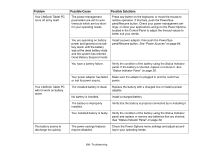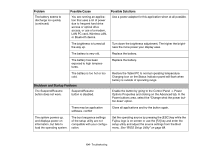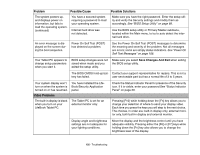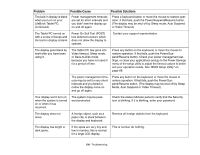Fujitsu T1010 T1010 User's Guide - Page 101
Memory Problems, Modem Problems optional device, USB Device Problems, PC Card Problems, Problem
 |
UPC - 611343085052
View all Fujitsu T1010 manuals
Add to My Manuals
Save this manual to your list of manuals |
Page 101 highlights
Problem Possible Cause Possible Solutions You have connected an external keyboard or a mouse and it seems to be locking up the system. Your operating system is not setup with correct software driver for that device. Your system has crashed. Check your device and operating system documentation and activate the proper driver. Try to restart your Tablet PC. I Memory Problems Your System screen in the Control Panel does not show the correct amount of installed memory. Your memory upgrade module is not properly installed. You have a memory failure. Remove and re-install your memory upgrade module. See "Memory Upgrade Module" on page 86. Check for Power On Self Test (POST) messages. See "Power On Self Test Messages" on page 108. Modem Problems (optional device) Messages about modem operation. Messages about modem operation are generated by whichever modem application is in use. See your application software documentation for additional information. USB Device Problems You have installed a USB device. Your LifeBook Tablet PC does not recognize the device, or the device does not seem to work properly. The device is not properly installed. The device may have been installed while an application was running, so your Tablet PC is not aware of its installation. Remove and re-install the device. See "Device Ports" on page 90. Close the application and restart your Tablet PC. PC Card Problems A card inserted in the PC Card slot does not work or is locking up the system. Your device may not have the correct software driver active. Card is not properly installed. See your software documentation and activate the correct driver. Remove and re-install the card. See "PC Cards" on page 83. 101 - Troubleshooting