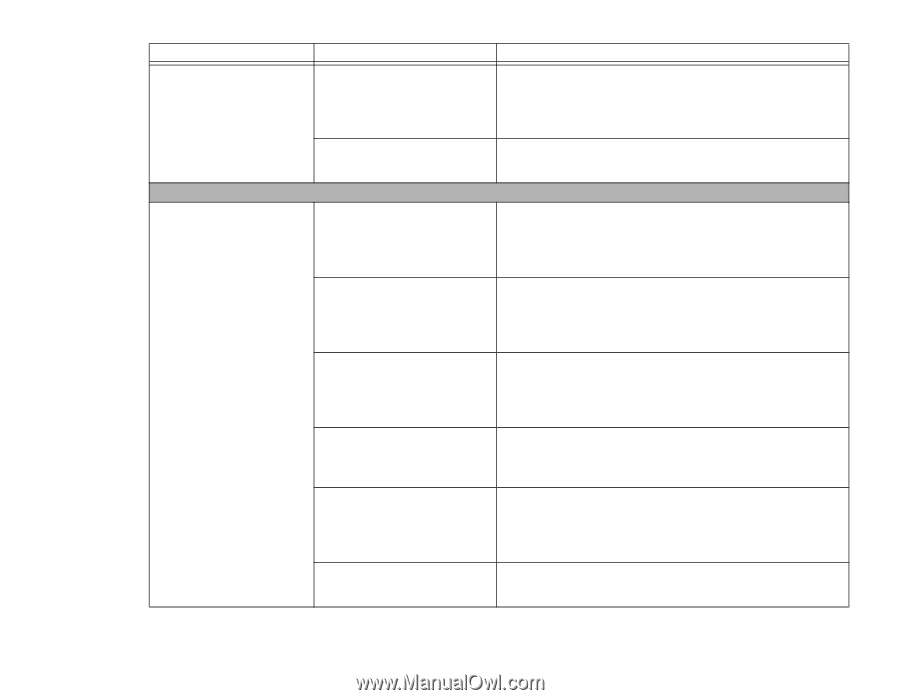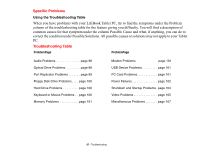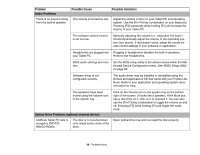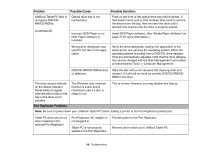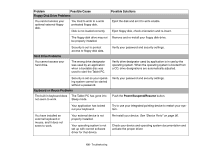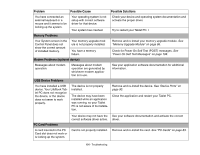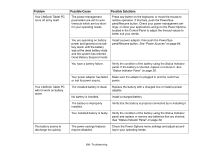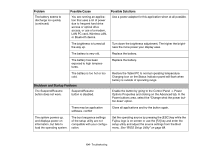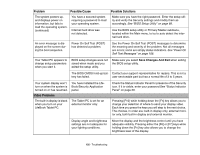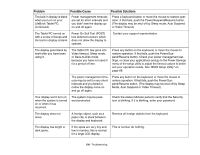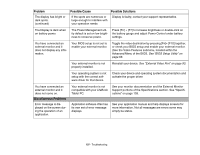Fujitsu T1010 T1010 User's Guide - Page 102
Power Failures, Problem, Possible Cause, Possible Solutions, See Status Indicator Panel
 |
UPC - 611343085052
View all Fujitsu T1010 manuals
Add to My Manuals
Save this manual to your list of manuals |
Page 102 highlights
Problem Possible Cause Possible Solutions A card inserted in the PC Card slot does not work or is locking up the system. (continued) Card may have been installed while an application was running, so your Tablet PC is not aware of its installation. Close the application and restart your Tablet PC. Power Failures You turn on your LifeBook Tablet PC and nothing seems to happen. Your software may not have the correct driver active. The installed battery is completely discharged or there is no Power adapter (AC or Auto/Airline) installed. See your software documentation and activate the correct driver. Check the Status Indicator Panel to determine the presence and condition of the battery. See "Status Indicator Panel" on page 30. Install a charged battery or a Power adapter. The battery is installed but is faulty. Use the Status Indicator panel to verify the presence and condition of the battery. See "Status Indicator Panel" on page 30. If the battery indicates a short, remove it and operate from another power source or replace that battery. The battery is low. Check the Status Indicator Panel to determine the presence and condition of the battery. See "Status Indicator Panel" on page 30. Use a Power adapter to operate until a battery is charged or install a charged battery. The power adapter (AC or auto/airline) is not plugged in properly. Verify that your adapter is connected correctly. See "Power Sources" on page 64. The power adapter (AC or auto/airline) has no power from the AC outlet, airplane jack, or car cigarette lighter. Move the AC cord to a different outlet, check for a line switch or tripped circuit breaker for the AC outlet. If you are using an auto/airline adapter in a car make sure the ignition switch is in the On or Accessories position. The power adapter (AC or auto/airline) is faulty. Try a different power adapter. 102 - Troubleshooting