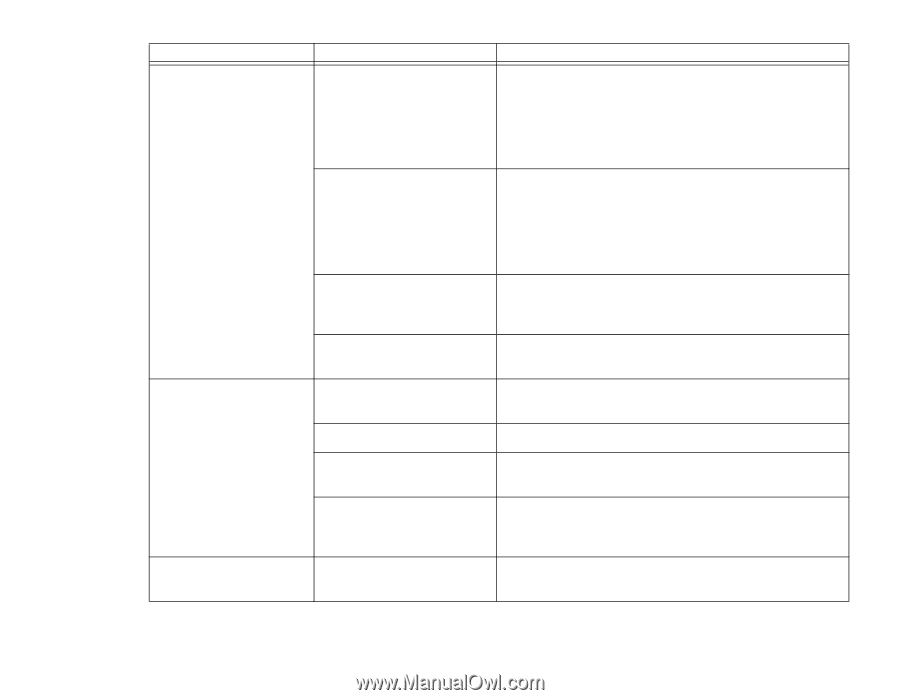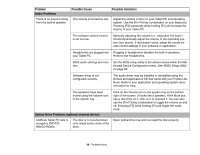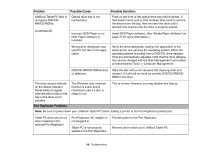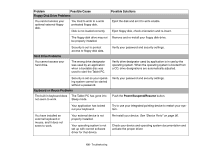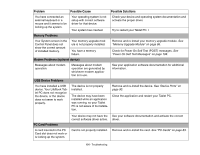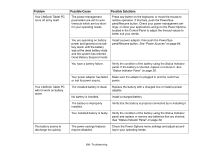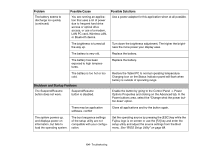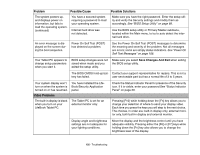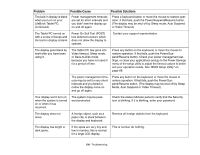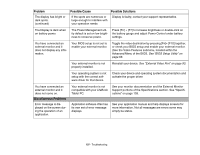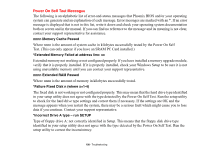Fujitsu T1010 T1010 User's Guide - Page 103
Problem, Possible Cause, Possible Solutions, See Power Sources
 |
UPC - 611343085052
View all Fujitsu T1010 manuals
Add to My Manuals
Save this manual to your list of manuals |
Page 103 highlights
Problem Your LifeBook Tablet PC turns off all by itself. Your LifeBook Tablet PC will not work on battery alone. The battery seems to discharge too quickly. Possible Cause The power management parameters are set for auto timeouts which are too short for your operating needs. Possible Solutions Press any button on the keyboard, or move the mouse to restore operation. If that fails, push the Power/Suspend/Resume button. Check your power management settings, or close your applications and go to the Power Options located in the Control Panel to adjust the timeout values to better suit your needs. You are operating on battery power and ignored a low battery alarm until the battery was at the dead battery state and the system has entered Dead Battery Suspend mode. Install a power adapter, then push the Power/Suspend/Resume button. See "Power Sources" on page 64. You have a battery failure. Verify the condition of the battery using the Status Indicator panel. If the battery is shorted, replace or remove it. See "Status Indicator Panel" on page 30. Your power adapter has failed Make sure the adapter is plugged in and the outlet has or lost its power source. power. The installed battery is dead. Replace the battery with a charged one or install a power adapter. No battery is installed. Install a charged battery. The battery is improperly installed. Verify that the battery is properly connected by re-installing it. Your installed battery is faulty. Verify the condition of the battery using the Status Indicator panel and replace or remove any batteries that are shorted. See "Status Indicator Panel" on page 30. The power savings features may be disabled. Check the Power Options menu settings and adjust according to your operating needs. 103 - Troubleshooting