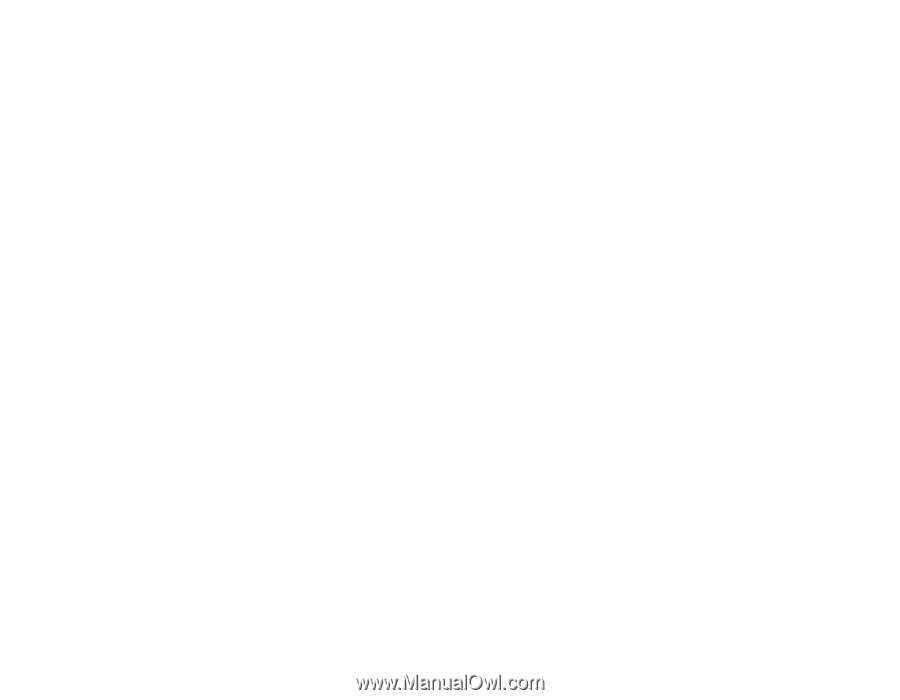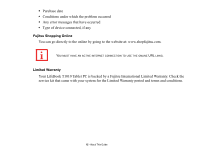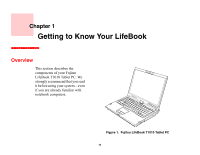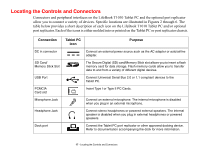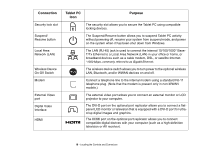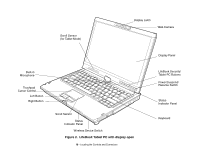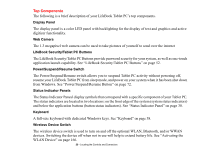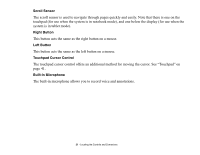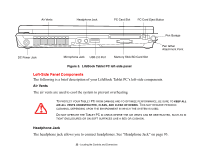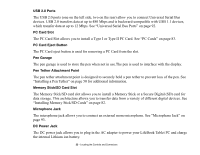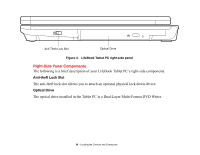Fujitsu T1010 T1010 User's Guide - Page 20
Top Components, Display Panel, Web Camera, LifeBook Security/Tablet PC Buttons - tablet battery
 |
UPC - 611343085052
View all Fujitsu T1010 manuals
Add to My Manuals
Save this manual to your list of manuals |
Page 20 highlights
Top Components The following is a brief description of your LifeBook Tablet PC's top components. Display Panel The display panel is a color LED panel with backlighting for the display of text and graphics and active digitizer functionality. Web Camera The 1.3 megapixel web camera can be used to take pictures of yourself to send over the internet LifeBook Security/Tablet PC Buttons The LifeBook Security/Tablet PC Buttons provide password security for your system, as well as one-touch application launch capability. See "LifeBook Security/Tablet PC Buttons" on page 52. Power/Suspend/Resume Switch The Power/Suspend/Resume switch allows you to suspend Tablet PC activity without powering off, resume your LifeBook Tablet PC from sleep mode, and power on your system when it has been shut down from Windows. See "Power/Suspend/Resume Button" on page 72. Status Indicator Panels The Status Indicator Panesl display symbols that correspond with a specific component of your Tablet PC. The status indicators are located in two locations: on the front edge of the system (system status indicators) and below the application buttons (button status indicators). See "Status Indicator Panel" on page 30. Keyboard A full-size keyboard with dedicated Windows keys. See "Keyboard" on page 38. Wireless Device Switch The wireless device switch is used to turn on and off the optional WLAN, Bluetooth, and/or WWAN devices. Switching the device off when not in use will help to extend battery life. See "Activating the WLAN Device" on page 166. 20 - Locating the Controls and Connectors