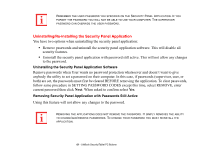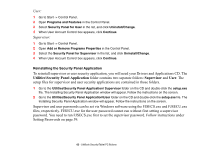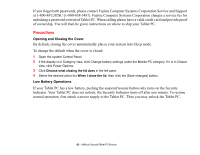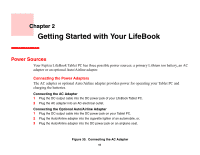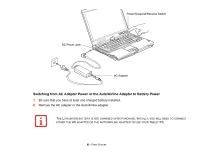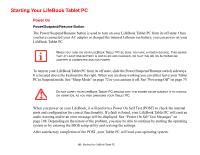Fujitsu T1010 T1010 User's Guide - Page 61
Uninstalling/Re-installing the Security Panel Application
 |
UPC - 611343085052
View all Fujitsu T1010 manuals
Add to My Manuals
Save this manual to your list of manuals |
Page 61 highlights
REMEMBER THE USER PASSWORD YOU SPECIFIED ON THE SECURITY PANEL APPLICATION. IF YOU FORGET THE PASSWORD YOU WILL NOT BE ABLE TO USE YOUR COMPUTER. THE SUPERVISOR PASSWORD CAN OVERRIDE THE USER PASSWORD. Uninstalling/Re-installing the Security Panel Application You have two options when uninstalling the security panel application: • Remove passwords and uninstall the security panel application software. This will disable all security features. • Uninstall the security panel application with password still active. This will not allow any changes to the password. Uninstalling the Security Panel Application Software Remove passwords when User wants no password protection whatsoever and doesn't want to give anybody the utility to set a password on their computer. In this case, if passwords (supervisor, user, or both) are set, the passwords must first be cleared BEFORE removing the application. To clear passwords, follow same procedure in SETTING PASSWORD CODES except this time, select REMOVE, enter current password then click Next. When asked to confirm select Yes. Removing Security Panel Application with Passwords Still Active Using this feature will not allow any changes to the password. REMOVING THE APPLICATIONS DOES NOT REMOVE THE PASSWORD. IT SIMPLY REMOVES THE ABILITY TO CHANGE/ADD/REMOVE PASSWORDS. TO CHANGE YOUR PASSWORD YOU MUST REINSTALL THE APPLICATION. 61 - LifeBook Security/Tablet PC Buttons