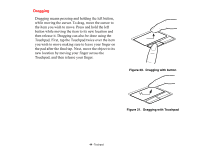Fujitsu T1010 T1010 User's Guide - Page 49
Calibrating the Touch Screen, Calibration Utility before you use the Touch Screen for the first time
 |
UPC - 611343085052
View all Fujitsu T1010 manuals
Add to My Manuals
Save this manual to your list of manuals |
Page 49 highlights
Calibrating the Touch Screen In order to ensure accurate tracking between the stylus and cursor, you must run the Touch Screen Calibration Utility before you use the Touch Screen for the first time, or after you change the display resolution. To run the calibration utility: 1 Go to Start -> Control Panel. If you are not in Classic View, select "Switch to Classic View" in the left panel. Double-click the Tablet PC Settings icon and select the General tab 2 Click the [Calibrate] button. 3 Adjust the display of your Tablet PC to a comfortable angle and find the (+) symbol in the upper-left corner of the display. DO NOT USE EXCESSIVE FORCE WHEN TAPPING ON THE SCREEN DURING CALIBRATION. USE OF EXCESSIVE FORCE COULD RESULT IN DAMAGE TO THE LED AND/OR TOUCH PANEL. WHEN USING THE STYLUS TO CALIBRATE THE SCREEN, BE SURE TO AVOID TOUCHING THE SCREEN WITH YOUR FINGERS; DOING SO COULD RESULT IN FAULTY CALIBRATION. 4 Using the stylus, firmly touch the screen directly on the (+) symbol. Lift the stylus from the screen and the target will move to a different location on the screen. 5 Repeat step 4 until you have selected all of the (+) symbols. 6 Once you have selected all the symbols, press the [OK] button. 7 Touch the stylus to various points on the screen to verify that the screen is correctly calibrated. If you are not satisfied with the screen's calibration, press the [Calibrate]) button to begin again. 49 - Touch Screen