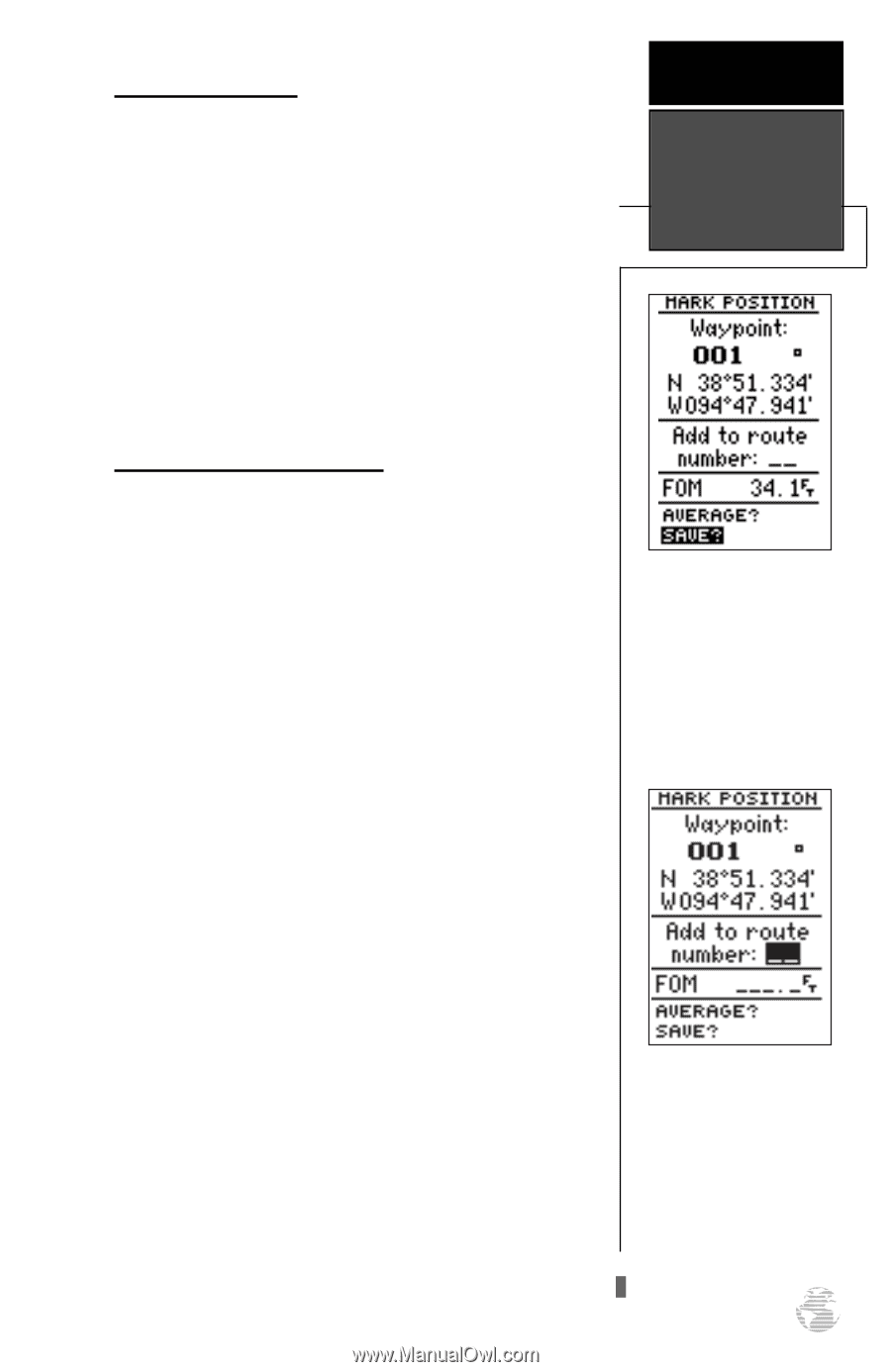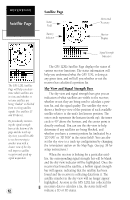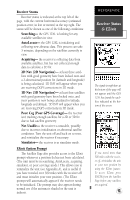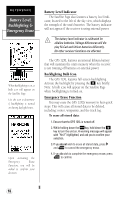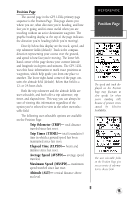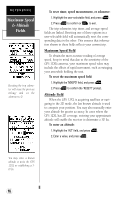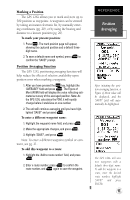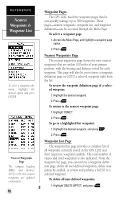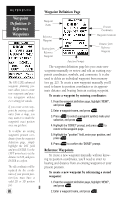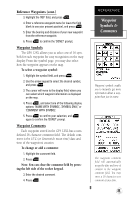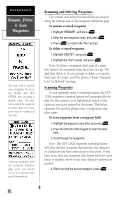Garmin GPS 12XL Owner's Manual (Software Version 2.00-3.62) - Page 21
Position, Averaging
 |
UPC - 753759007034
View all Garmin GPS 12XL manuals
Add to My Manuals
Save this manual to your list of manuals |
Page 21 highlights
Marking a Position The GPS 12XL allows you to mark and store up to 500 position as waypoints. A waypoint can be entered by taking an instant electronic fix, by manually entering coordinates (pg. 20), or by using the bearing and distance to a known position (pg. 20). To mark your present position: 1. Press M. The mark position page will appear, showing the captured position and a default threedigit name. 2. To save a default name and symbol, press E to confirm the 'SAVE?' prompt. Position Averaging Function The GPS 12XL positioning averaging function will help reduce the effects of selective availability upon position error when marking a waypoint. 1. After you have pressed the M key, highlight the 'AVERAGE?' field and press E. The Figure of Merit (FOM) field will display the value reflecting estimated accuracy of the averaged position. Note: As the GPS 12XL calculates the FOM, it will rapidly change before it stabilizes on one number. 2. The unit will continue averaging until you have high- lighted 'SAVE?' and pressed E. To enter a different waypoint name: 1. Highlight the waypoint name field, and press E. 2. Make the appropriate changes, and press E. 3. Highlight 'SAVE?', and press E. Note: To enter a different waypoint symbol or comment, see pg. 21. To add this waypoint to a route: 1. Highlight the 'Add to route number' field, and press E. 2. Enter a route number, press E to confirm the route number, and E again to save the waypoint. REFERENCE Position Averaging After initiating the position averaging function, a Figure of Merit value will be displayed, and the 'SAVE?' field will automatically be highlighted. The GPS 12XL will save new waypoints with a default three-digit name. To add the waypoint to a route, enter the desired route number, highlight 'SAVE?' and press ENTER. 17