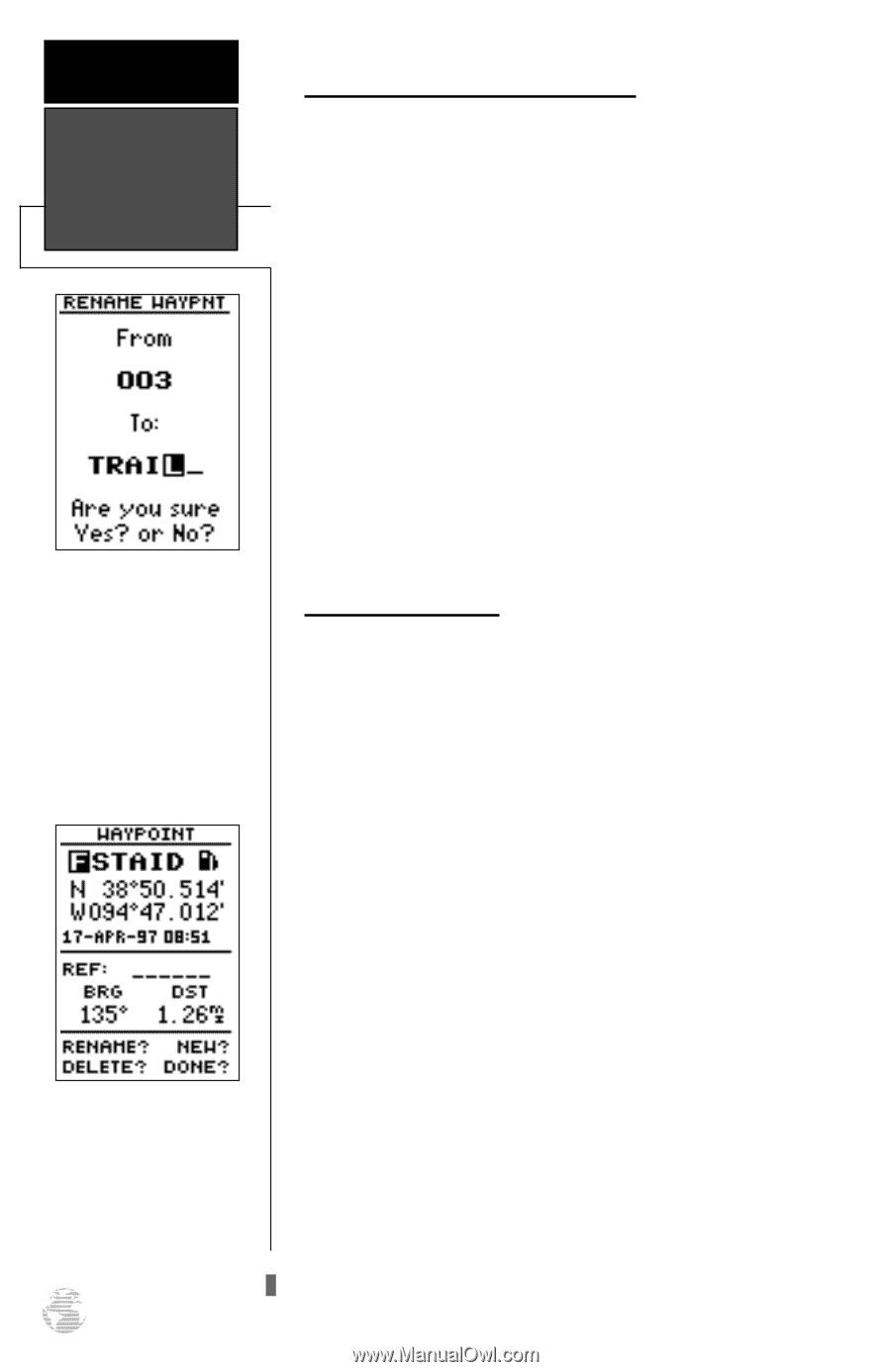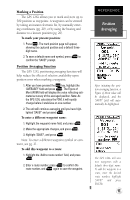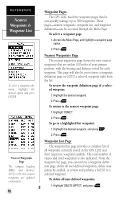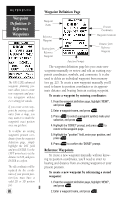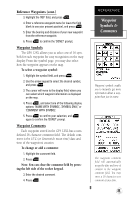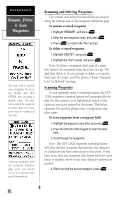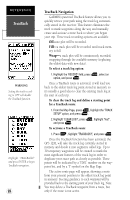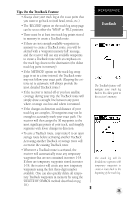Garmin GPS 12XL Owner's Manual (Software Version 2.00-3.62) - Page 26
Rename, Delete, & Scan, Waypoints
 |
UPC - 753759007034
View all Garmin GPS 12XL manuals
Add to My Manuals
Save this manual to your list of manuals |
Page 26 highlights
REFERENCE Rename, Delete & Scan Waypoints You may wish to quickly save waypoints by pressing MARK and then ENTER, thus assigning a default name. You may then rename the waypoint at a later date. Any waypoint may be renamed at any time. Scanning waypoints from the waypoint definition page gives you instant access to a specific waypoint's information. Renaming and Deleting Waypoints The rename and delete function fields are located along the bottom side of the waypoint definition page. To rename a stored waypoint: 1. Highlight 'RENAME?', and press E. 2. Enter the new waypoint name, and press E. 3. Press E to confirm the 'Yes?' prompt. To delete a stored waypoint: 1. Highlight 'DELETE?', and press E. 2. Highlight the 'Yes?' prompt, and press E. Note: To delete a waypoint that's part of a route, first remove the waypoint from the route (see pg. 30), and then delete it. If you attempt to delete a waypoint that's part of a route, you'll be given a "Route Waypoint Can't be Deleted" message. Scanning Waypoints As you manually enter a waypoint's name, the GPS 12XL's waypoint scanning feature will automatically display the first numerical or alphabetical match of the character you have entered to that point. This helps eliminate the need to always enter a waypoint's complete name. To scan waypoints from a waypoint field: 1. Highlight the waypoint name field, and press E. 2. Press the left side of the keypad to clear the name field. 3. Scroll through the waypoints. Note: The GPS 12XL's waypoint scanning feature will offer the first waypoint that matches the character or characters you have entered up to that point. If you have more than one waypoint that begins with the same letter or number, move to the next character position as needed. 4. When you find the desired waypoint, press E. 22