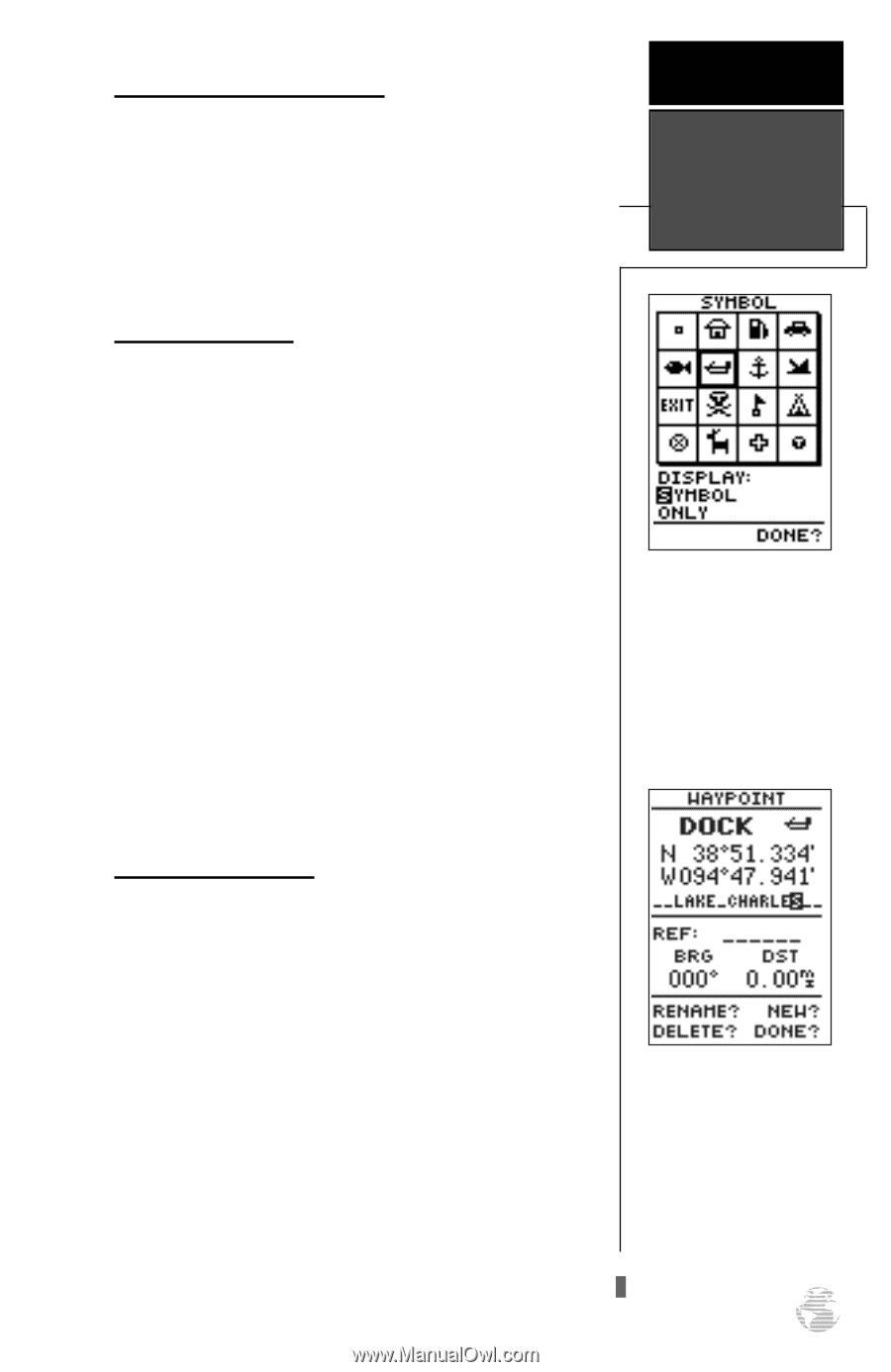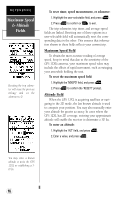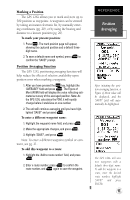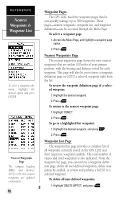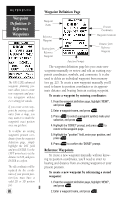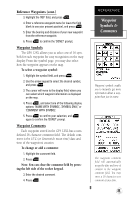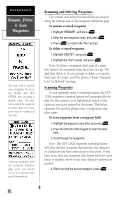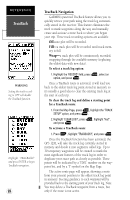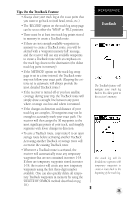Garmin GPS 12XL Owner's Manual (Software Version 2.00-3.62) - Page 25
Waypoint, Symbols &, Comments
 |
UPC - 753759007034
View all Garmin GPS 12XL manuals
Add to My Manuals
Save this manual to your list of manuals |
Page 25 highlights
Reference Waypoints (cont.) 3. Highlight the 'REF' field, and press E. 4. Enter a reference waypoint name (or leave the field blank to use your present position), and press E. 5. Enter the bearing and distance of your new waypoint from the reference waypoint. 6. Press E to confirm the 'DONE?' prompt. Waypoint Symbols The GPS 12XL allows you to select one of 16 sym- bols for each waypoint for easy recognition on the map display. From the symbol page, you may also select how the waypoint appears on the map. To select a waypoint symbol: 1. Highlight the symbol field, and press E. 2. Use the arrow keypad to select the desired symbol, and press E. 3. The cursor will move to the display field, where you can select which waypoint information is displayed on the map. 4. Press E, and select one of the following display options: 'NAME WITH SYMBOL', 'SYMBOL ONLY,' or 'COMMENT WITH SYMBOL'. 5. Press E to confirm your selection, and E again to confirm the 'DONE?' prompt. Waypoint Comments Each waypoint stored in the GPS 12XL has a user- defined 16-character comment field. The default comment is the UTC (or Greenwich mean time) date and time of the waypoint's creation. To change or add a comment: 1. Highlight the comment field. 2. Press E. Note: You can clear the comment field by pressing the left side of the rocker keypad. 3. Enter the desired comment. 4. Press E. REFERENCE Waypoint Symbols & Comments Waypoint symbols enable you to instantly get more information about a waypoint than just its name. The waypoint comment field will automatically assign the date and time of creation to the waypoint comment field. You may enter a 16-character user comment at any time. 21