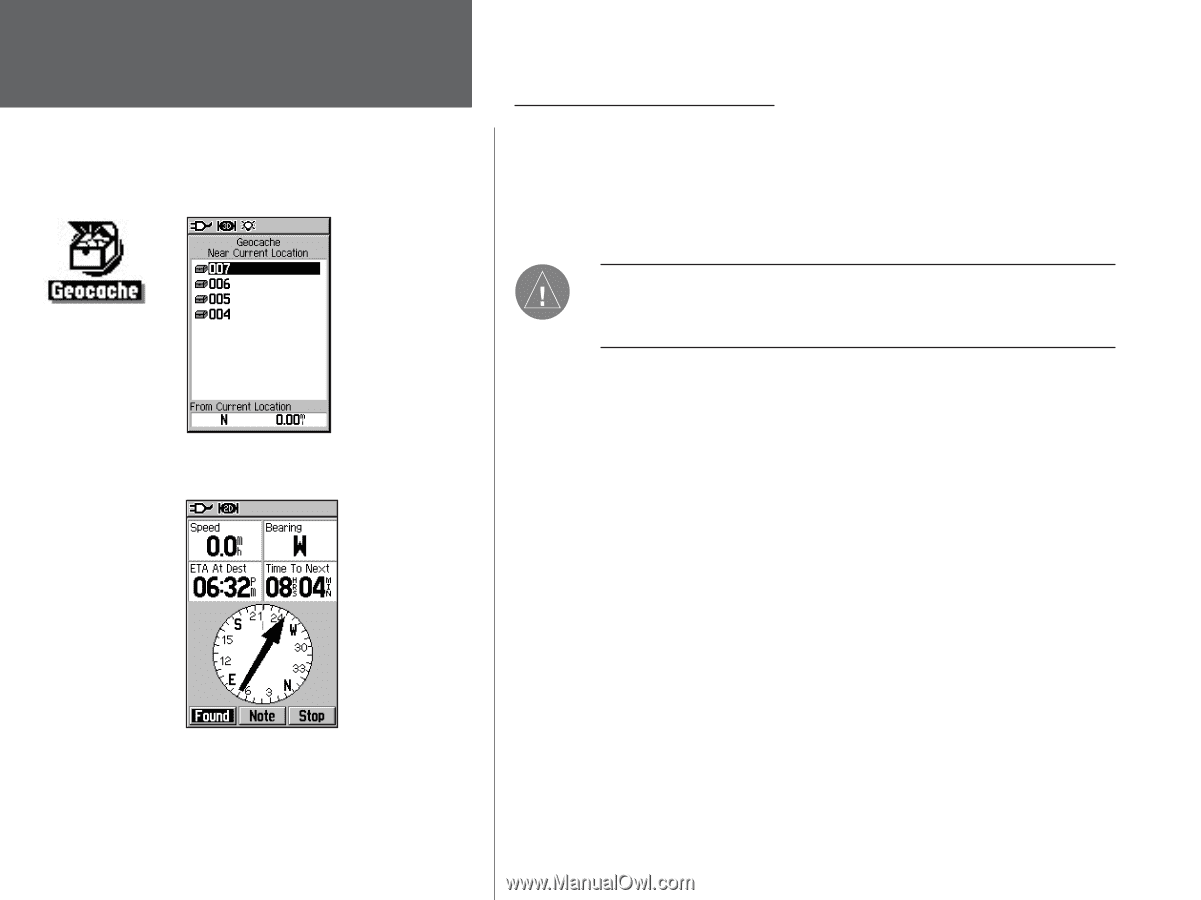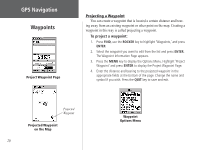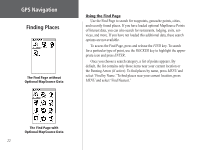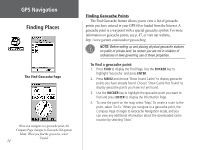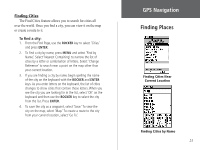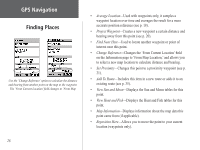Garmin GPS 60 Owner's Manual - Page 34
Finding Geocache Points - map downloads
 |
UPC - 753759043988
View all Garmin GPS 60 manuals
Add to My Manuals
Save this manual to your list of manuals |
Page 34 highlights
GPS Navigation Finding Places The Find Geocache Page When you navigate to a geocache point, the Compass Page changes to Geocache Navigation Mode. When you find the geocache, select 'Found.' 24 Finding Geocache Points The Find Geocache feature allows you to view a list of geocache points you have entered in your GPS 60 or loaded from the Internet. A geocache point is a waypoint with a special geocache symbol. For more information on geocache points, see p. 47, or visit our website, http://www.garmin.com/outdoor/geocaching. NOTE: Before setting up and placing physical geocache stations on public or private land, be certain you are not in violation of ordinances or laws governing use of these properties. To find a geocache point: 1. Press FIND to display the Find Page. Use the ROCKER key to highlight 'Geocache' and press ENTER. 2. Press MENU and choose 'Show Found Cache' to display geocache points you have already found. Choose 'Show Cache Not Found' to display geocache points you have not yet found. 3. Use the ROCKER key to highlight the geocache point you want to find and press ENTER to display the Information Page. 4. To view the point on the map, select 'Map.' To create a route to the point, select 'Go To.' When you navigate to a geocache point, the Compass Page changes to Geocache Navigation mode, and you can view any additional information about the downloaded cache location by selecting 'Note.'