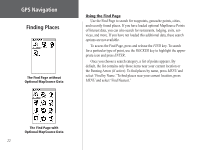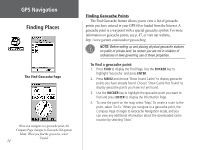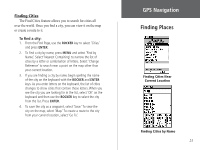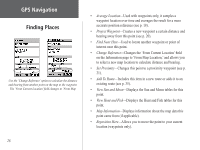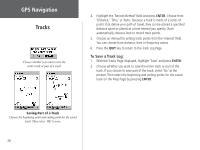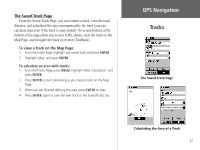Garmin GPS 60 Owner's Manual - Page 36
Finding Points of Interest - instruction
 |
UPC - 753759043988
View all Garmin GPS 60 manuals
Add to My Manuals
Save this manual to your list of manuals |
Page 36 highlights
GPS Navigation Finding Places The Find Page-Detailed Finding Points of Interest If you have loaded optional MapSource Points of Interest (POI) data, you can search for all Points of Interest, including restaurants, interstate exits, lodging, services, and more. Keep in mind that you will not see these search options on the Find Page unless you have loaded the optional data. If you are searching for a restaurant or other Point of Interest with multiple locations, such as McDonald's®, only the location closest to you appears in the list of points. If you search by name, all locations of McDonald's appear in the list. See p. 22 for instructions on searching by name. To find a point of interest: 1. From the Find Page, use the ROCKER key to highlight the All POI icon or another Points of Interest icon and press ENTER. 2. Press the MENU key to choose a different search option or choose 'Select Category' to narrow your search. 3. Highlight the point you want to find and press ENTER to display the Information Page for that point. To see the point on the Map Page, select 'Map.' To create a route to the point, select 'Go To.' When you find a Point of Interest, press ENTER to view address and telephone number or to create a route to that 26