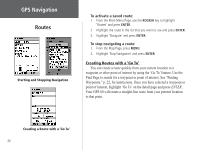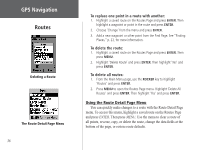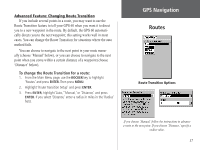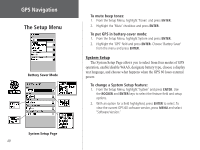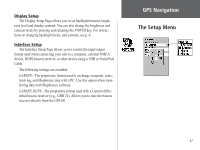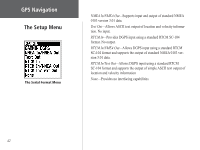Garmin GPS 60 Owner's Manual - Page 47
Advanced Feature: Changing Route Transition - case
 |
UPC - 753759043988
View all Garmin GPS 60 manuals
Add to My Manuals
Save this manual to your list of manuals |
Page 47 highlights
Advanced Feature: Changing Route Transition If you include several points in a route, you may want to use the Route Transition feature to tell your GPS 60 when you want it to direct you to a new waypoint in the route. By default, the GPS 60 automatically directs you to the next waypoint; this setting works well in most cases. You can change the Route Transition for situations where the auto method fails. You can choose to navigate to the next point in your route manually (choose 'Manual' below), or you can choose to navigate to the next point when you come within a certain distance of a waypoint (choose 'Distance' below). To change the Route Transition for a route: 1. From the Main Menu page, use the ROCKER key to highlight 'Routes' and press ENTER. Then press MENU. 2. Highlight 'Route Transition Setup' and press ENTER. 3. Press ENTER, highlight 'Auto,' 'Manual,' or 'Distance,' and press ENTER. If you select 'Distance,' enter a radius in miles in the 'Radius' field. GPS Navigation Routes Route Transition Options If you choose 'Manual,' follow the instructions to advance a route to the next point. If you choose 'Distance,' specify a radius value. 37