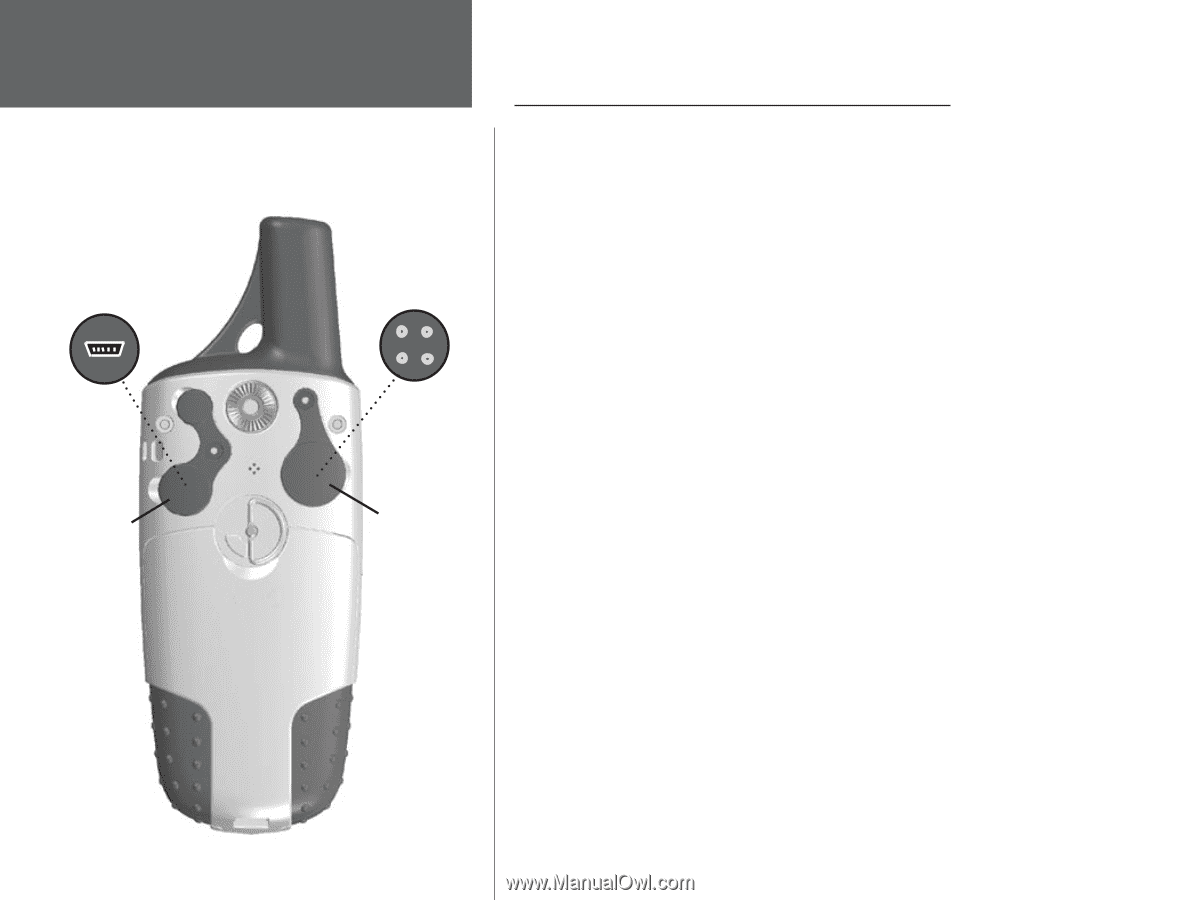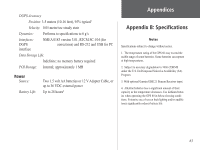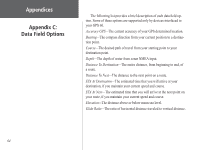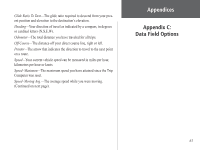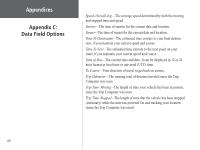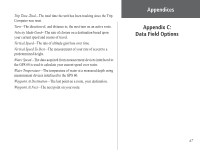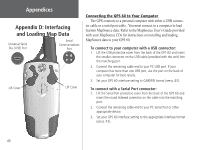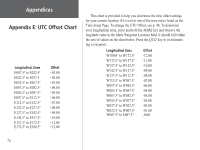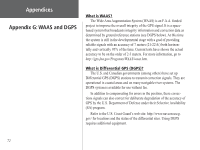Garmin GPS 60 Owner's Manual - Page 78
Appendix D: Interfacing and Loading Map Data - protective cover
 |
UPC - 753759043988
View all Garmin GPS 60 manuals
Add to My Manuals
Save this manual to your list of manuals |
Page 78 highlights
AAppppeennddiicceess Appendix D: Interfacing and Loading Map Data Universal Serial Bus (USB) Port Serial Communications Port Lift Cover Lift Cover Connecting the GPS 60 to Your Computer The GPS connects to a personal computer with either a USB connec- tor cable or a serial port cable . You must connect to a computer to load Garmin MapSource data. Refer to the MapSource User's Guide provided with your MapSource CDs for instructions on installing and loading MapSource data to your GPS 60. To connect to your computer with a USB connector: 1. Lift the USB protective cover from the back of the GPS 60 and insert the smaller connector on the USB cable (provided with the unit) into the matching port. 2. Connect the remaining cable end to your PC USB port. If your computer has more than one USB port, use the port on the back of your computer for best results. 3. Set your GPS 60 interface setting to GARMIN format (see p. 43). To connect with a Serial Port connector: 1. Lift the Serial Port protective cover from the back of the GPS 60 and insert the round indexed connector on the cable into the matching port. 2. Connect the remaining cable end to your PC Serial Port or other appropriate device. 3. Set your GPS 60 interface setting to the appropriate interface format (see p. 43). 68