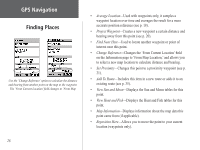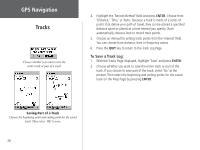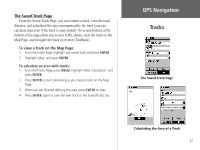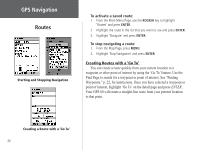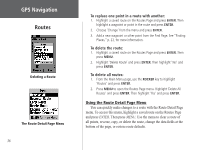Garmin GPS 60 Owner's Manual - Page 41
The Saved Track bottom of the allow you to save OK, delete, view the track on
 |
UPC - 753759043988
View all Garmin GPS 60 manuals
Add to My Manuals
Save this manual to your list of manuals |
Page 41 highlights
The Saved Track Page From the Saved Track Page, you can rename a track, view the track distance, and calculated the area encompassed by the track (you can calculate area even if the track is open ended). On-screen buttons at the bottom of the page allow you to save (OK), delete, view the track on the Map Page, and navigate the track in reverse (TracBack). To view a track on the Map Page: 1. From the Tracks Page, highlight any saved track and press ENTER. 2. Highlight 'Map' and press ENTER. To calculate an area with tracks: 1. From the Tracks Page, press MENU, highlight 'Area Calculation,' and press ENTER. 2. Press ENTER to start calculating as you create tracks on the Map Page. 3. When you are finished defining the area, press ENTER to stop. 4. Press ENTER again to save the new track to the Saved Tracks List. GPS Navigation Tracks The Saved Track Page Calculating the Area of a Track 31