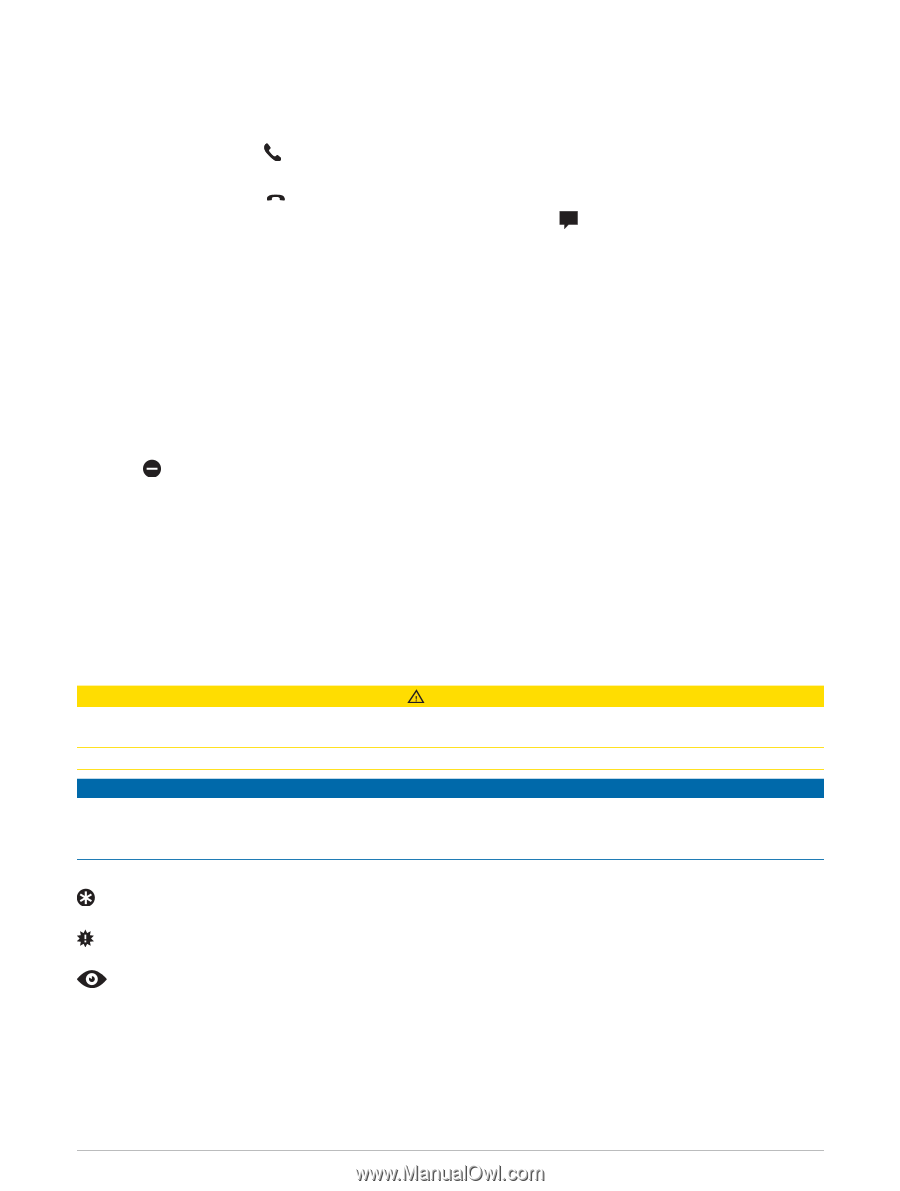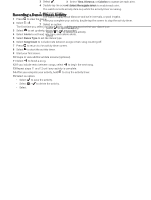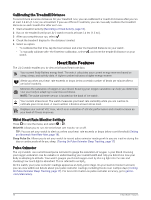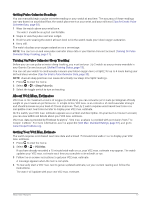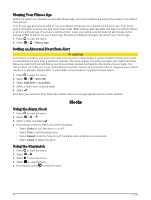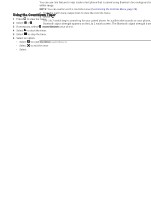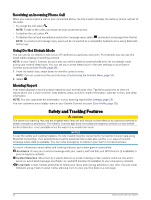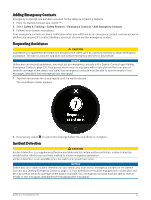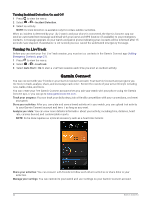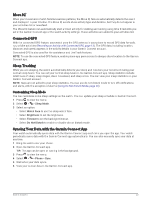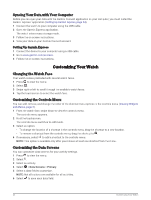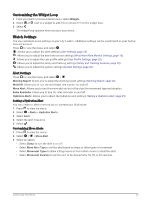Garmin Lily 2 Owners Manual - Page 24
Receiving an Incoming Phone Call, Using Do Not Disturb Mode, Morning Report
 |
View all Garmin Lily 2 manuals
Add to My Manuals
Save this manual to your list of manuals |
Page 24 highlights
Receiving an Incoming Phone Call When you receive a phone call on your connected phone, the Lily 2 watch displays the name or phone number of the caller. • To accept the call, select . NOTE: To talk to the caller, you must use your connected phone. • To decline the call, select . • To decline the call and immediately send a text message reply, select , and select a message from the list. NOTE: To send a text message reply, you must be connected to a compatible Android phone using Bluetooth technology. Using Do Not Disturb Mode You can use do not disturb mode to turn off notifications, gestures, and alerts. For example, you can use this mode while sleeping or watching a movie. NOTE: In your Garmin Connect account, you can set the watch to automatically enter do not disturb mode during your normal sleep hours. You can set your normal sleep hours in the user settings on your Garmin Connect account (User Profile, page 28). 1 From the watch face, swipe down to view the controls menu. NOTE: You can customize the controls menu (Customizing the Controls Menu, page 24). 2 Select . Morning Report Your watch displays a morning report based on your normal wake time. Tap the touchscreen to view the report, which can include weather, Body Battery, steps, women's health information, calendar events, and sleep information. NOTE: You can customize the information in your morning report (Alert Settings, page 25). You can customize your display name in your Garmin Connect account (User Profile, page 28). Safety and Tracking Features CAUTION The safety and tracking features are supplemental features and should not be relied on as a primary method to obtain emergency assistance. The Garmin Connect app does not contact emergency services on your behalf. Incident detection is not available when the watch is in wheelchair mode. NOTICE To use the safety and tracking features, the Lily 2 watch must be connected to the Garmin Connect app using Bluetooth technology. Your paired phone must be equipped with a data plan and be in an area of network coverage where data is available. You can enter emergency contacts in your Garmin Connect account. For more information about safety and tracking features, go to www.garmin.com/safety. Assistance: Allows you to send a message with your name, LiveTrack link, and GPS location (if available) to your emergency contacts. Incident Detection: When the Lily 2 watch detects an incident during certain outdoor activities, the watch sends an automated message, LiveTrack link, and GPS location (if available) to your emergency contacts. LiveTrack: Allows friends and family to follow your races and training activities in real time. You can invite followers using email or social media, allowing them to view your live data on a web page. 20 Safety and Tracking Features