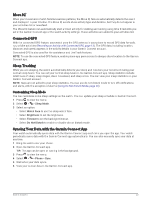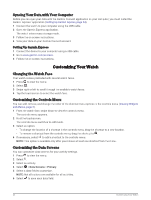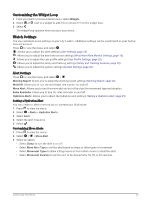Garmin Lily 2 Owners Manual - Page 32
Marking Laps, Activity Tracking Settings, User Profile, Gender Settings
 |
View all Garmin Lily 2 manuals
Add to My Manuals
Save this manual to your list of manuals |
Page 32 highlights
Marking Laps You can set your watch to use the Auto Lap® feature, which marks a lap automatically at every kilometer or mile. This feature is helpful for comparing your performance over different parts of an activity. NOTE: The Auto Lap feature is not available for all activities. 1 From your Garmin Connect device menu, select Activity Options. 2 Select an activity. 3 Select Auto Lap. Activity Tracking Settings From your Garmin Connect device menu, select Activity Tracking. NOTE: Some settings appear in a subcategory in the settings menu. App or website updates may change these settings menus. Daily Steps: Allows you to enter your daily step goal. You can use the Auto Goal option to allow your watch to determine your step goal automatically. Weekly Intensity Minutes: Allows you to enter a weekly goal for the number of minutes to participate in moderate to vigorous intensity activities. The watch also allows you to set a heart rate zone for moderate intensity minutes and a higher heart rate zone for vigorous intensity minutes. You can also use the default algorithm. Move IQ: Allows you to turn on and off Move IQ events. The Move IQ feature automatically detects activity patterns, such as walking and running. Auto Activity Start: Allows your watch to create and save timed activities automatically when the Move IQ feature detects you have been walking or running for a minimum time threshold. You can set the minimum time threshold for running and walking. Custom Stride Length: Allows your watch to more accurately calculate the distance traveled using your custom stride length. You can enter a known distance and the number of steps it takes to cover the distance, and Garmin Connect can calculate your step length. User Profile From your Garmin Connect device menu, select User Profile. VO2 Max: Allows you to see your current VO2 max. and when it was last updated (Getting Your VO2 Max. Estimate, page 17). Fitness Age: Allows you to see your current fitness age (Viewing Your Fitness Age, page 18). Display Name: Sets the display name used in your morning report and alerts (Morning Report, page 20). Gender: Sets your sex (Gender Settings, page 28). Birth Date: Set your birth date. Height: Sets your height. Weight: Sets your weight. Wrist: Allows you to select which wrist you wear your watch on. Heart Rate Zones: Allows you to estimate your maximum heart rate and determine custom heart rate zones (About Heart Rate Zones, page 36). Gender Settings When you first set up the watch, you must choose a sex. Most fitness and training algorithms are binary. For the most accurate results, Garmin recommends selecting your sex assigned at birth. After the initial setup, you can customize the profile settings in your Garmin Connect account. Profile & Privacy: Enables you to customize the data on your public profile. User Settings: Sets your sex. If you select Not Specified, the algorithms that require a binary input will use the sex you specified when you first set up the watch. 28 Customizing Your Watch