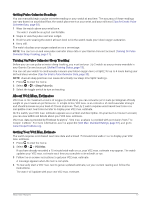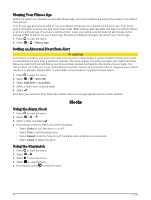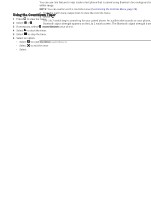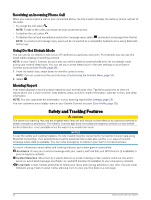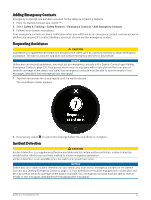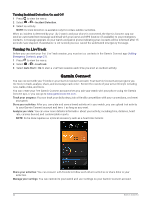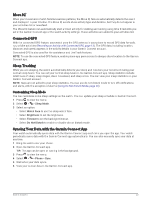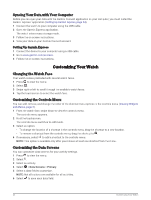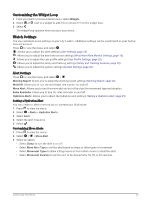Garmin Lily 2 Owners Manual - Page 26
Turning Incident Detection On and Off, Turning On LiveTrack, Garmin Connect
 |
View all Garmin Lily 2 manuals
Add to My Manuals
Save this manual to your list of manuals |
Page 26 highlights
Turning Incident Detection On and Off 1 Press to view the menu. 2 Select > > Incident Detection. 3 Select an activity. NOTE: Incident detection is available only for certain outdoor activities. When an incident is detected by your Lily 2 watch and your phone is connected, the Garmin Connect app can send an automated text message and email with your name and GPS location (if available) to your emergency contacts. A message appears on your watch and paired phone indicating your contacts will be informed after 15 seconds have elapsed. If assistance is not needed, you can cancel the automated emergency message. Turning On LiveTrack Before you can start your first LiveTrack session, you must set up contacts in the Garmin Connect app (Adding Emergency Contacts, page 21). 1 Press to view the menu. 2 Select > > LiveTrack. 3 Select Auto Start > On to start a LiveTrack session each time you start an outdoor activity. Garmin Connect You can connect with your friends on your Garmin Connect account. Your Garmin Connect account gives you the tools to track, analyze, share, and encourage each other. Record the events of your active lifestyle including runs, walks, rides, and more. You can create your free Garmin Connect account when you pair your watch with your phone using the Garmin Connect app, or you can go to www.garminconnect.com. Track your progress: You can track your daily steps, join a friendly competition with your connections, and meet your goals. Store your activities: After you complete and save a timed activity with your watch, you can upload that activity to your Garmin Connect account and keep it as long as you want. Analyze your data: You can view more detailed information about your activity, including time, distance, heart rate, calories burned, and customizable reports. NOTE: Some data requires an optional accessory such as a heart rate monitor. Share your activities: You can connect with friends to follow each other's activities or share links to your activities. Manage your settings: You can customize your watch and user settings on your Garmin Connect account. 22 Garmin Connect