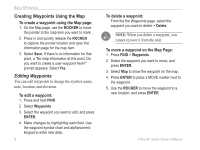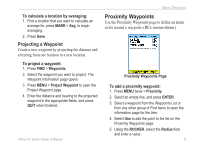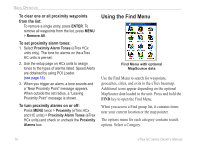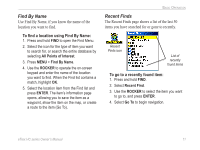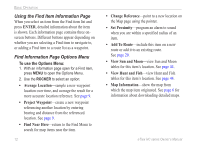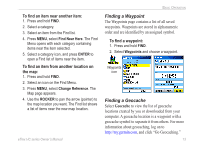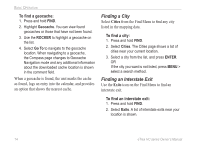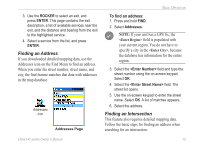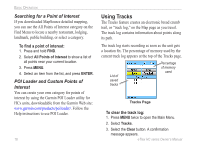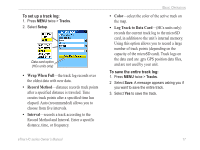Garmin eTrex Venture HC Owner's Manual - Page 16
Using the Find Item Information Find Information Options Menu, View Sun and Moon - download maps
 |
UPC - 753759072872
View all Garmin eTrex Venture HC manuals
Add to My Manuals
Save this manual to your list of manuals |
Page 16 highlights
Basic Operation Using the Find Item Information Page When you select an item from the Find item list and press Enter, detailed information about the item is shown. Each information page contains three onscreen buttons. Different buttons appear depending on whether you are selecting a Find item to navigate to, or adding a Find item to a route list as a waypoint. Find Information Page Options Menu To use the Options Menu: 1. With an information page open for a Find item, press MENU to open the Options Menu. 2. Use the ROCKER to select an option: • Average Location-sample a new waypoint location over time, and average the result for a more accurate location reference. See page 9. • Project Waypoint-create a new waypoint referencing another location by entering bearing and distance from the referenced location. See page 9. • Find Near Here-return to the Find Menu to search for map items near the item. 12 • Change Reference-point to a new location on the Map page using the pointer. • Set Proximity-program an alarm to sound when you are within a specified radius of an item. • Add To Route-include this item on a new route or add it to an existing route. See page 20. • View Sun and Moon-view Sun and Moon tables for this item's location. See page 44. • View Hunt and Fish-view Hunt and Fish tables for this item's location. See page 44. • Map Information-show the map from which the map item originated. See page 6 for information about downloading detailed maps. eTrex HC series Owner's Manual