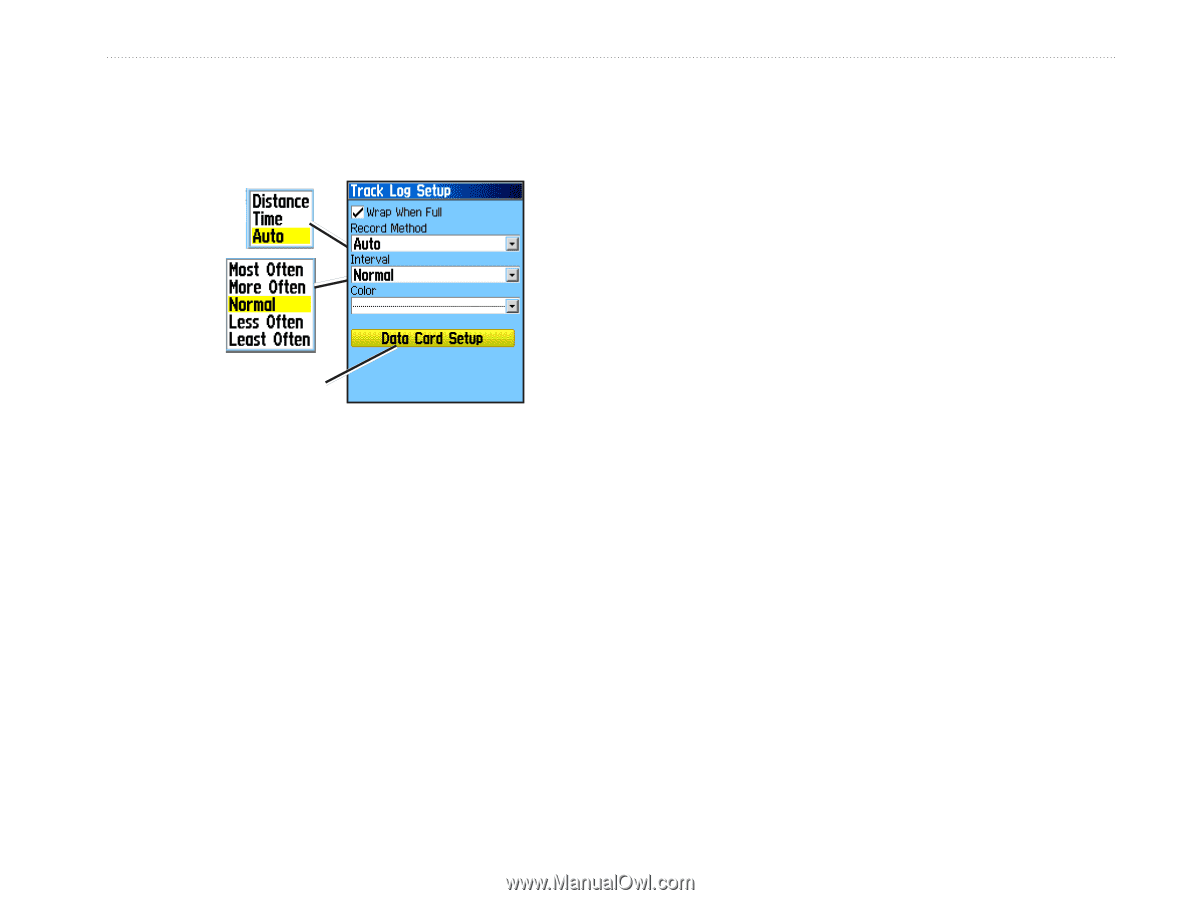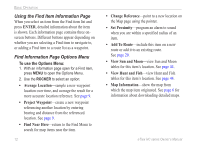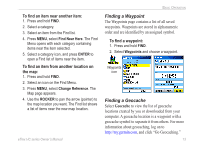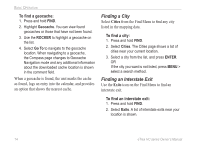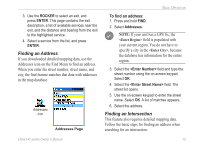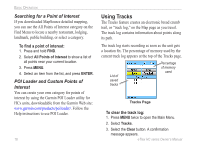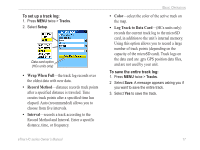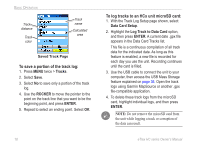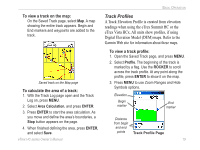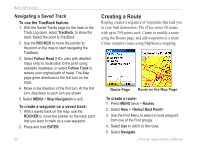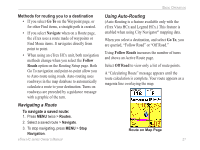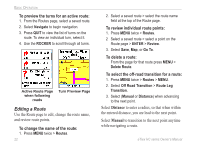Garmin eTrex Venture HC Owner's Manual - Page 21
Wrap When Full, Record Method, Interval, Color, Log Track to Data Card, To set up a track log - color gps
 |
UPC - 753759072872
View all Garmin eTrex Venture HC manuals
Add to My Manuals
Save this manual to your list of manuals |
Page 21 highlights
To set up a track log: 1. Press MENU twice > Tracks. 2. Select Setup. Data card option (HCx units only) • Wrap When Full-the track log records over the oldest data with new data. • Record Method-distance records track points after a specified distance is traveled. Time creates track points after a specified time has elapsed. Auto (recommended) allows you to choose from five intervals. • Interval-records a track according to the Record Method and Interval. Enter a specific distance, time, or frequency. Basic Operation • Color-select the color of the active track on the map. • Log Track to Data Card-(HCx units only) records the current track log to the microSD card, in addition to the unit's internal memory. Using this option allows you to record a large number of track points (depending on the capacity of the microSD card). Track logs on the data card are .gpx GPS position data files, and are not used by your unit. To save the entire track log: 1. Press MENU twice > Tracks. 2 Select Save. A message appears asking you if you want to save the entire track. 3. Select Yes to save the track. eTrex HC series Owner's Manual 17