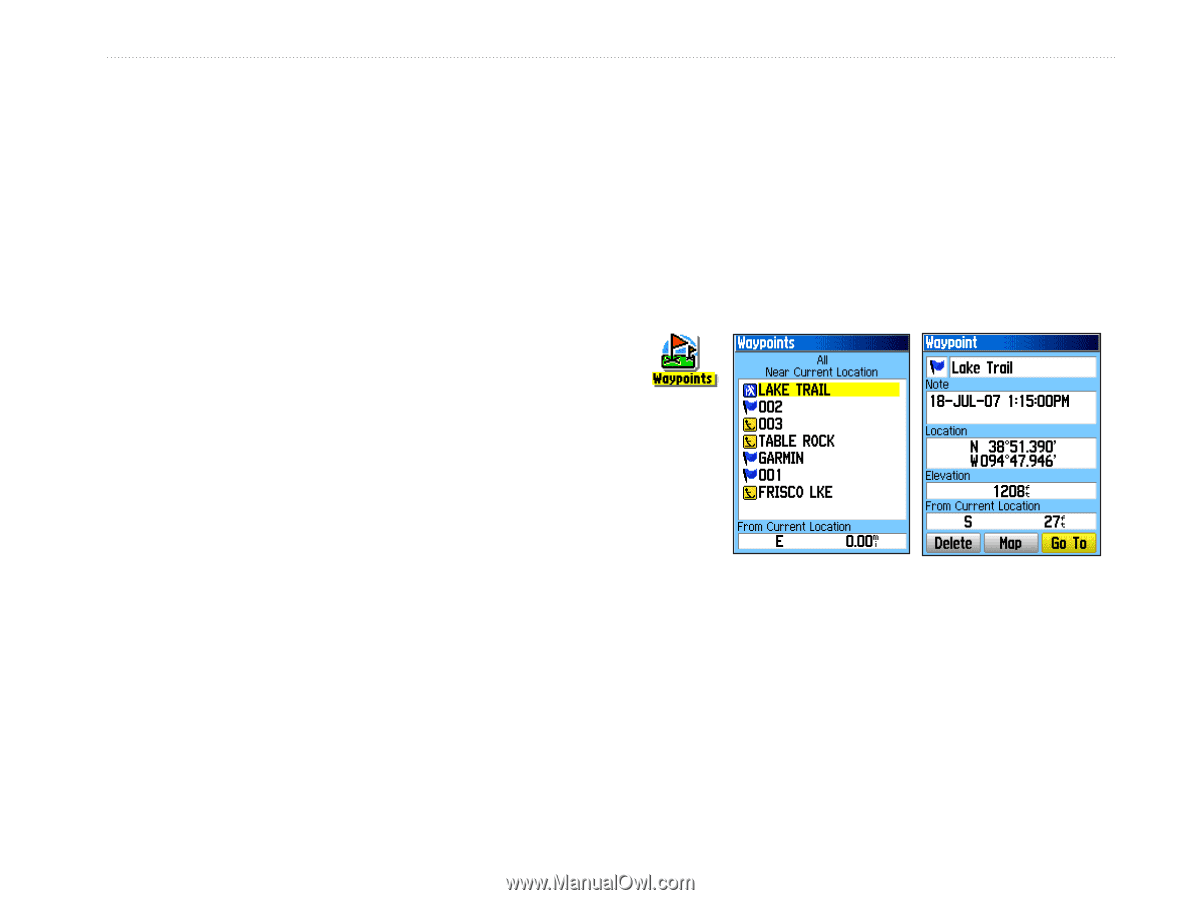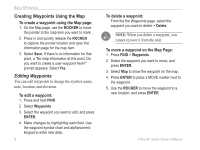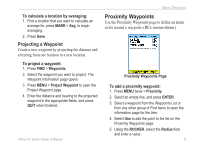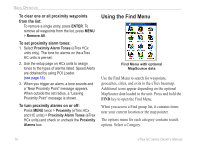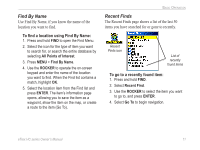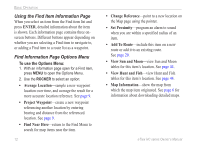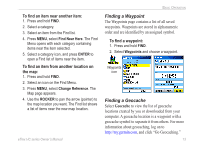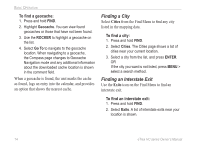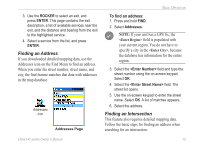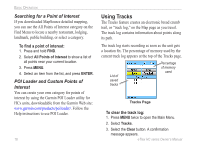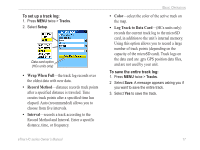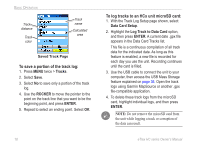Garmin eTrex Venture HC Owner's Manual - Page 17
Finding a Waypoint, Finding a Geocache, To find an item near another item - manual download
 |
UPC - 753759072872
View all Garmin eTrex Venture HC manuals
Add to My Manuals
Save this manual to your list of manuals |
Page 17 highlights
Basic Operation To find an item near another item: 1. Press and hold FIND. 2. Select a category. 3. Select an item from the Find list. 4. Press MENU, select Find Near Here. The Find Menu opens with each category containing items near the item selected. 5. Select a category icon, and press ENTER to open a Find list of items near the item. Finding a Waypoint The Waypoints page contains a list of all saved waypoints. Waypoints are stored in alphanumeric order and are identified by an assigned symbol. To find a waypoint: 1. Press and hold FIND. 2. Select Waypoints and choose a waypoint. To find an item from another location on the map: 1. Press and hold FIND. 2. Select an icon on the Find Menu. 3. Press MENU, select Change Reference. The Map page appears. 4. Use the ROCKER to pan the arrow (pointer) to the map location you want. The Find list shows a list of items near the new map location. Waypoints icon Finding a Geocache Select Geocache to view the list of geocache locations created by you or downloaded from your computer. A geocache location is a waypoint with a geocache symbol to separate it from others. For more information about geocaching, log on to http://my.garmin.com, and click "Go Geocaching." eTrex HC series Owner's Manual 13