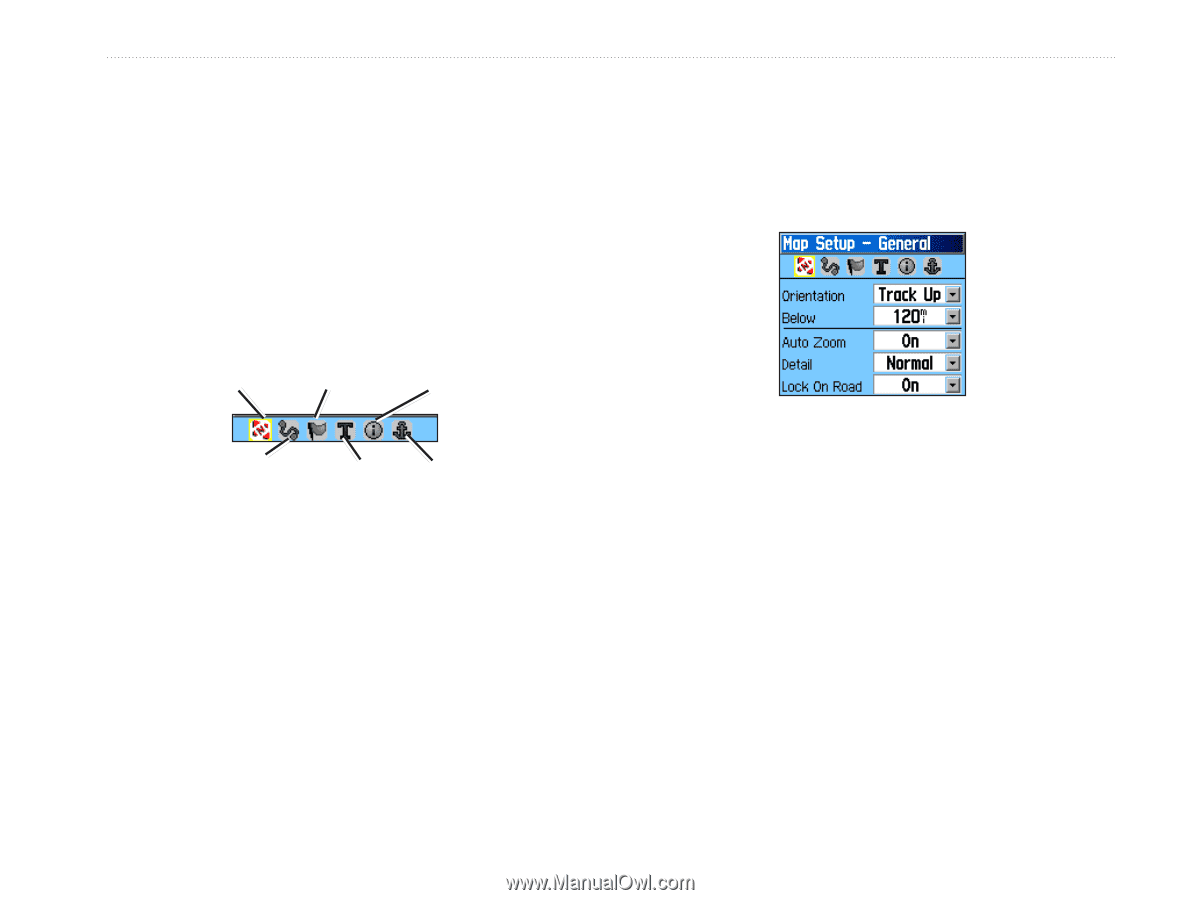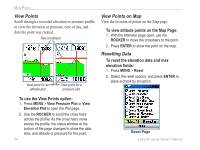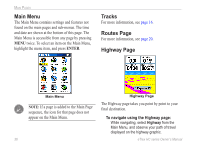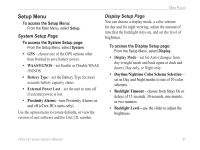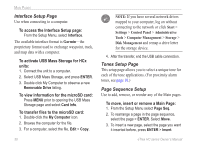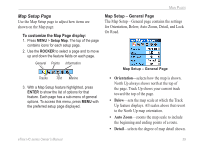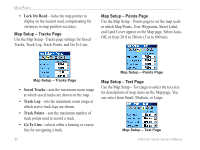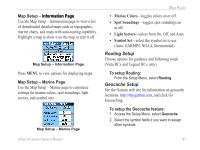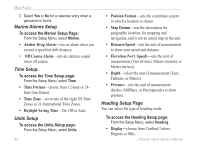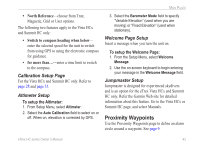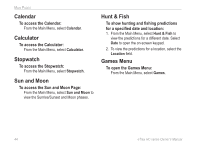Garmin eTrex Venture HC Owner's Manual - Page 43
Map Setup Orientation, Below, Auto Zoom, Detail
 |
UPC - 753759072872
View all Garmin eTrex Venture HC manuals
Add to My Manuals
Save this manual to your list of manuals |
Page 43 highlights
Map Setup Page Use the Map Setup page to adjust how items are shown on the Map page. To customize the Map Page display: 1. Press MENU > Setup Map. The top of the page contains icons for each setup page. 2. Use the ROCKER to select a page and to move up and down the feature fields on each page. General Points Information Main Pages Map Setup - General Page The Map Setup - General page contains the settings for Orientation, Below, Auto Zoom, Detail, and Lock On Road. Map Setup - General Page Tracks Text Marine 3. With a Map Setup feature highlighted, press ENTER to show the list of options for that feature. Each page has a sub-menu of general options. To access this menu, press MENU with the preferred setup page displayed. • Orientation-selects how the map is shown. North Up always shows north at the top of the page. Track Up shows your current track toward the top of the page. • Below-sets the map scale at which the Track Up feature displays. All scales above that revert to the North Up map orientation. • Auto Zoom-zooms the map scale to include the beginning and ending points of a route. • Detail-selects the degree of map detail shown. eTrex HC series Owner's Manual 39