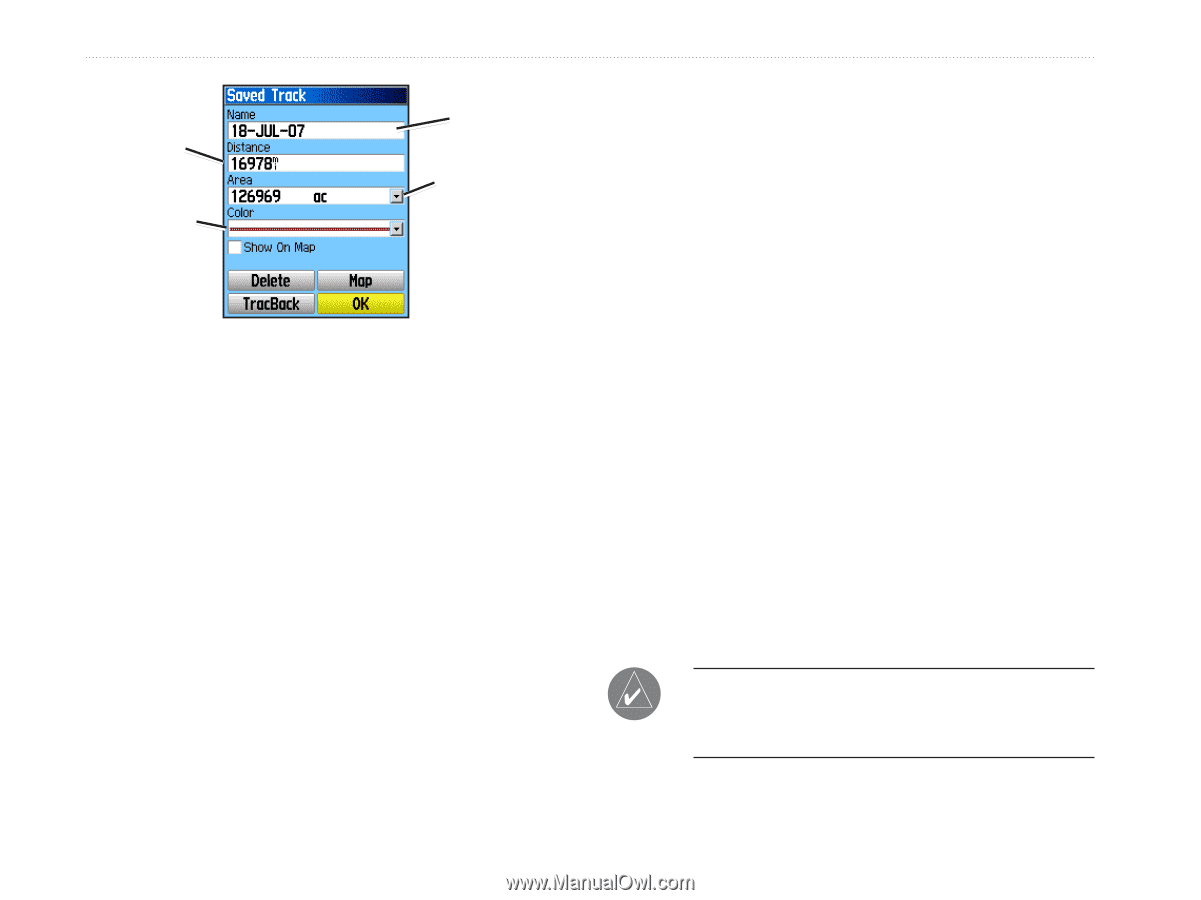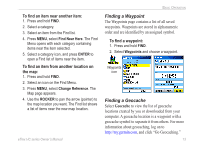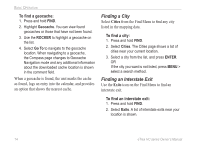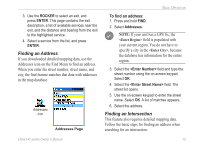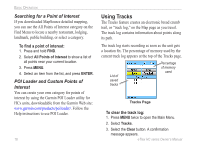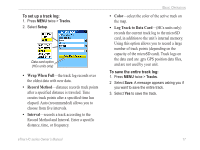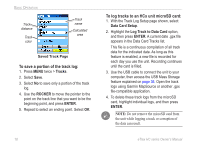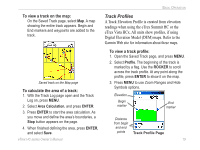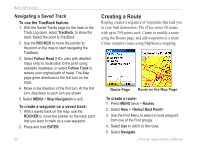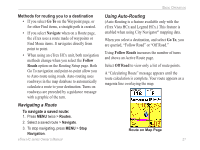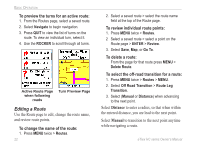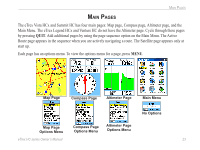Garmin eTrex Venture HC Owner's Manual - Page 22
To save a portion of the track log, To log tracks to an HCx unit microSD card, Tracks, ROCKER, ENTER - won t connect to computer
 |
UPC - 753759072872
View all Garmin eTrex Venture HC manuals
Add to My Manuals
Save this manual to your list of manuals |
Page 22 highlights
Basic Operation Track distance Track color Track name Calculated area Saved Track Page To save a portion of the track log: 1. Press MENU twice > Tracks. 2. Select Save. 3. Select No to save only a portion of the track log. 4. Use the ROCKER to move the pointer to the point on the track line that you want to be the beginning point, and press ENTER. 5. Repeat to select an ending point. Select OK. 18 To log tracks to an HCx unit microSD card: 1. With the Track Log Setup page shown, select Data Card Setup. 2. Highlight the Log Track to Data Card option, and then press ENTER. A current date .gpx file appears in the Data Card Tracks list. This file is a continuous compilation of all track data for the indicated date. As long as this feature is enabled, a new file is recorded for each day you use the unit. Recording continues until the card is filled. 3. Use the USB cable to connect the unit to your computer, then access the USB Mass Storage feature explained on page 38. Open the track logs using Garmin MapSource or another .gpx file-compatible application. 4. To delete these track logs from the microSD card, highlight individual logs, and then press ENTER. Note: Do not remove the microSD card from the unit while logging a track or corruption of the data can result. eTrex HC series Owner's Manual