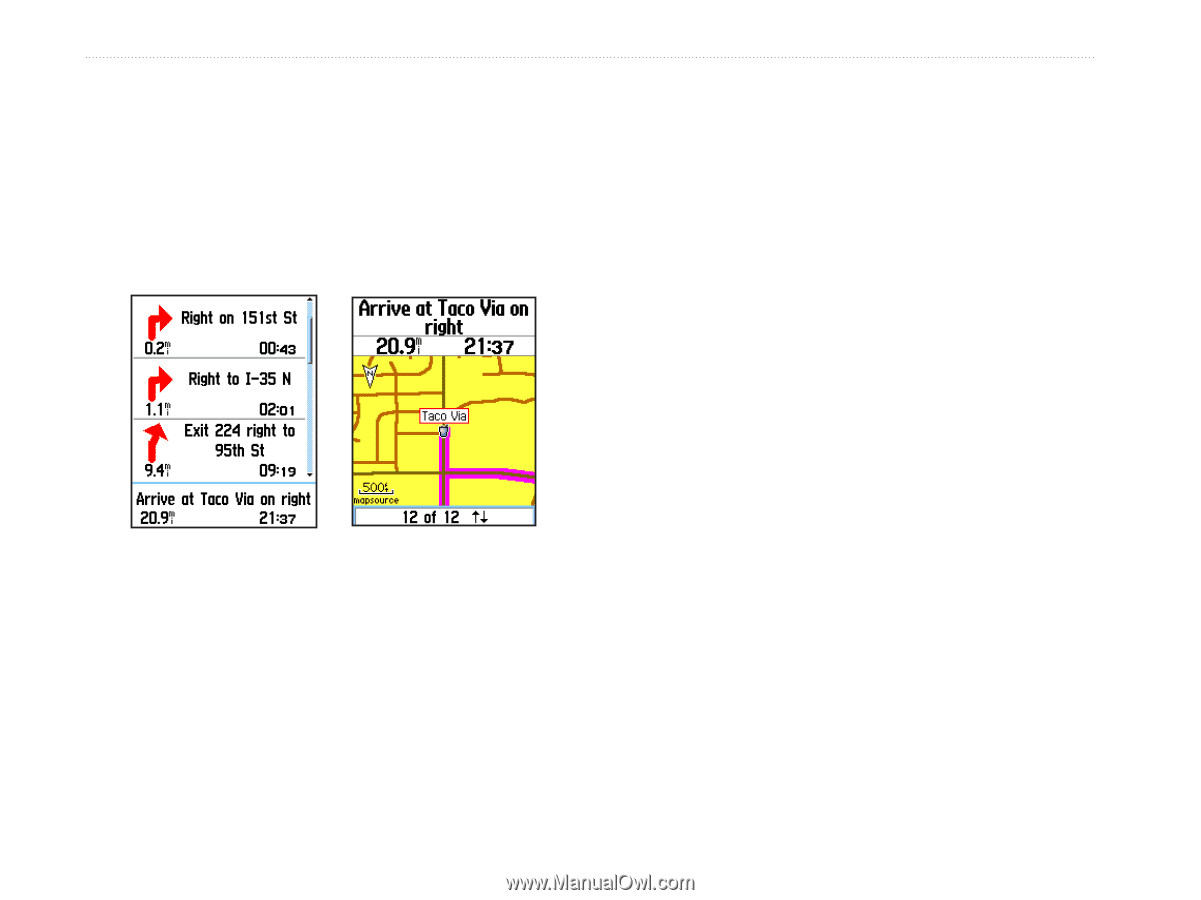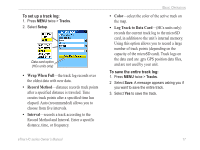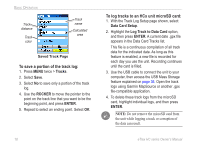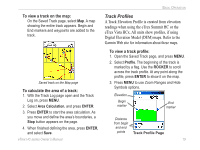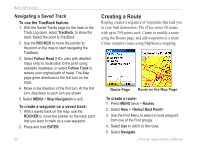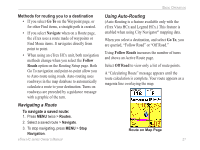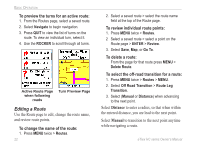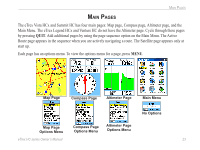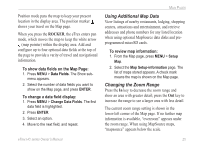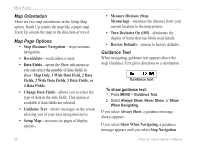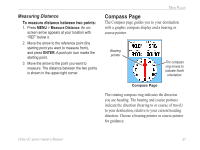Garmin eTrex Venture HC Owner's Manual - Page 26
Editing a Route, Distance, Manual - review
 |
UPC - 753759072872
View all Garmin eTrex Venture HC manuals
Add to My Manuals
Save this manual to your list of manuals |
Page 26 highlights
Basic Operation To preview the turns for an active route: 1. From the Routes page, select a saved route. 2. Select Navigate to begin navigation. 3. Press QUIT to view the list of turns on the route. To view an individual turn, select it. 4. Use the ROCKER to scroll through all turns. Active Route Page when following roads Turn Preview Page Editing a Route Use the Route page to edit, change the route name, and review route points. To change the name of the route: 1. Press MENU twice > Routes. 22 2. Select a saved route > select the route name field at the top of the Route page. To review individual route points: 1. Press MENU twice > Routes. 2 Select a saved route > select a point on the Route page > ENTER > Review. 3. Select Save, Map, or Go To. To delete a route: From the page for that route press MENU > Delete Route. To select the off-road transition for a route: 1. Press MENU twice > Routes > Menu. 2. Select Off Road Transition > Route Leg Transition. 3. Select (Manual or Distance) when advancing to the next point. Select Distance to enter a radius, so that when within the entered distance, you are lead to the next point. Select Manual to transition to the next point anytime while navigating a route. eTrex HC series Owner's Manual