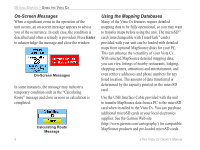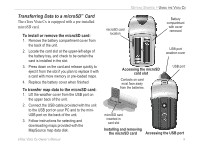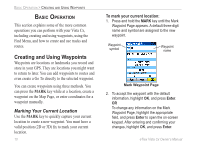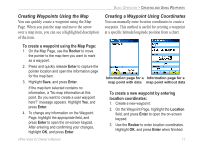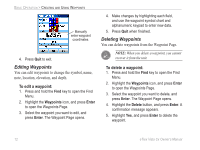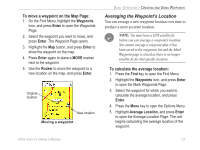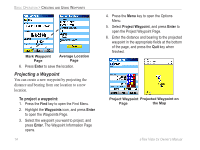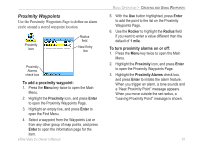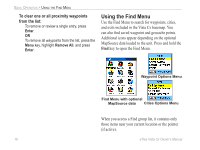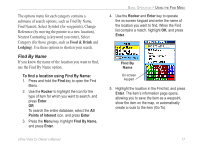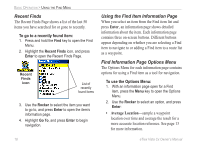Garmin eTrex Vista Cx Owner's Manual - Page 23
Averaging the Waypoint's Location - h gps
 |
UPC - 753759049188
View all Garmin eTrex Vista Cx manuals
Add to My Manuals
Save this manual to your list of manuals |
Page 23 highlights
To move a waypoint on the Map Page: 1. On the Find Menu, highlight the Waypoints icon, and press Enter to open the Waypoints Page. 2. Select the waypoint you want to move, and press Enter. The Waypoint Page opens. 3. Highlight the Map button, and press Enter to show the waypoint on the map. 4. Press Enter again to place a MOVE marker next to the waypoint. 5. Use the Rocker to move the waypoint to a new location on the map, and press Enter. Original location New location Moving a waypoint BASIC OPERATION > CREATING AND USING WAYPOINTS Averaging the Waypoint's Location You can average a new waypoint location over time to produce a more accurate location. NOTE: You must have a GPS satellite fix before you can average a waypoint's location. You cannot average a waypoint after it has been saved to the waypoints list and the Mark Waypoint page is closed as there is no longer satellite fix for that specific location. To calculate the average location: 1. Press the Find key to open the Find Menu. 2. Highlight the Waypoints icon, and press Enter to open the Mark Waypoints Page. 3. Select the waypoint for which you want to calculate the average location, and press Enter. 4. Press the Menu key to open the Options Menu. 5. Highlight Average Location, and press Enter to open the Average Location Page. The unit begins calculating the average location of the waypoint. eTrex Vista Cx Owner's Manual 13