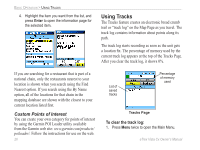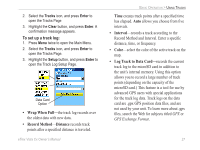Garmin eTrex Vista Cx Owner's Manual - Page 40
Track Profiles
 |
UPC - 753759049188
View all Garmin eTrex Vista Cx manuals
Add to My Manuals
Save this manual to your list of manuals |
Page 40 highlights
BASIC OPERATION > USING TRACKS Start calculation Save calculated track 3. Press Enter to start the area calculation. As you begin to move and define the area's boundaries, a Stop button appears at the bottom of the page. 4. When finished defining the area, press Enter to open the page with a Save button. 5. Press Enter to save the new track to the Saved Tracks list on the Tracks Page. Track Profiles After you save a track, you have a record of the path you traveled and an altitude profile. To view a track profile: 1. Open the Saved Track Page, and press Menu. 30 2. Highlight Profile, and press Enter to view the Track Profile. Elevation Begin marker End marker Distance from Begin and End points Track Profile Page The beginning of the track is marked by a flag. You can scroll across the track profile by pressing the Rocker. As you scroll across the profile, the elevation for each point on the profile is shown at the top of the page, and the distance from the Begin point and the End point are shown at the bottom. 3. At any point along the profile, you can press Enter to show that point on the map. 4. Press Menu to use Zoom Ranges and Hide Symbols options. eTrex Vista Cx Owner's Manual