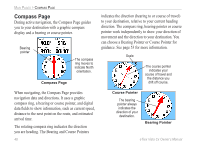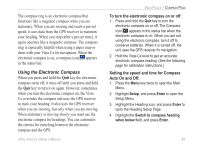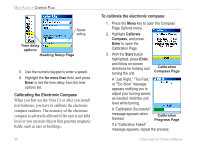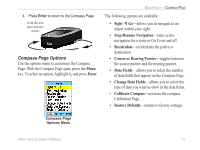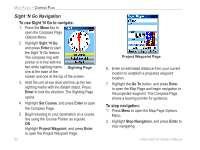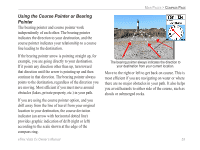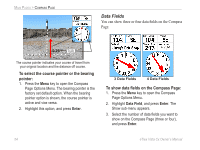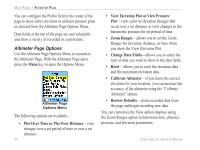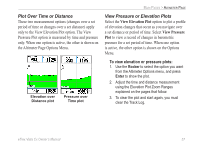Garmin eTrex Vista Cx Owner's Manual - Page 62
Sight 'N Go Navigation
 |
UPC - 753759049188
View all Garmin eTrex Vista Cx manuals
Add to My Manuals
Save this manual to your list of manuals |
Page 62 highlights
MAIN PAGES > COMPASS PAGE Sight 'N Go Navigation To use Sight 'N Go to navigate: 1. Press the Menu key to open the Compass Page Options Menu. 2. Highlight Sight 'N Go, and press Enter to start the Sight 'N Go feature. The compass ring with pointer is in-line with the two white sighting marks, Sighting Page one at the base of the screen and one at the top of the screen. 3. Hold the unit at eye level and line up the two sighting marks with the distant object. Press Enter to lock the direction. The Sighting Page opens. 4. Highlight Set Course, and press Enter to open the Compass Page. 5. Begin traveling to your destination on a course line using the Course Pointer as a guide. OR Highlight Project Waypoint, and press Enter to open the Project Waypoint Page. 52 Project Waypoint Page 6. Enter an estimated distance from your current location to establish a projected waypoint location. 7. Highlight the Go To button, and press Enter to open the Map Page and begin navigation to the projected waypoint. The Compass Page shows a bearing pointer for guidance. To stop navigation: 1. Press Menu to open the Map Page Options Menu. 2. Highlight Stop Navigation, and press Enter to stop navigating eTrex Vista Cx Owner's Manual