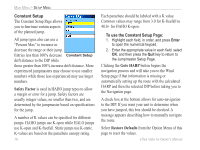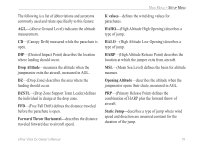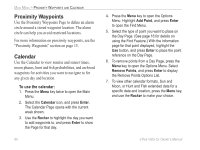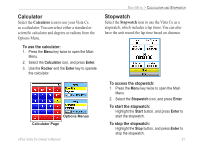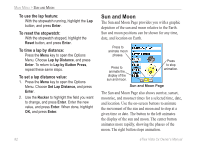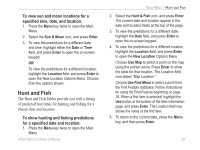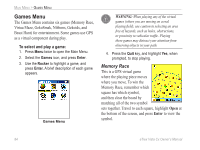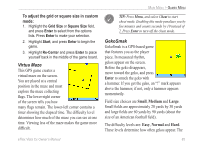Garmin eTrex Vista Cx Owner's Manual - Page 90
Proximity Waypoints, Calendar
 |
UPC - 753759049188
View all Garmin eTrex Vista Cx manuals
Add to My Manuals
Save this manual to your list of manuals |
Page 90 highlights
MAIN MENU > PROXIMITY WAYPOINTS AND CALENDAR Proximity Waypoints Use the Proximity Waypoints Page to define an alarm circle around a stored waypoint location. The alarm circle can help you avoid restricted locations. For more information on proximity waypoints, see the "Proximity Waypoints" section on page 15. Calendar Use the Calendar to view sunrise and sunset times, moon phases, hunt and fish probabilities, and archived waypoints for activities you want to navigate to for any given day and location. To use the calendar: 1. Press the Menu key twice to open the Main Menu. 2. Select the Calendar icon, and press Enter. The Calendar Page opens with the current week shown. 3. Use the Rocker to highlight the day you want to add waypoints to, and press Enter to show the Page for that day. 80 4. Press the Menu key to open the Options Menu. Highlight Add Point, and press Enter to open the Find Menu. 5. Select the type of point you want to place on the Day Page. (See page 16 for details on using the Find Feature.) With the information page for that point displayed, highlight the Use button, and press Enter to place the point reference on the Day Page. 6. To remove points from a Day Page, press the Menu key to open the Options Menu. Select Remove Points, and press Enter to display the Remove Points Options List. 7. To view other calendar formats, Sun and Moon, or Hunt and Fish extended data for a specific date and location, press the Menu key, and use the Rocker to make your choice. eTrex Vista Cx Owner's Manual