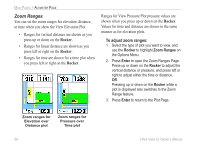Garmin eTrex Vista Cx Owner's Manual - Page 73
Trip Computer Options Menu
 |
UPC - 753759049188
View all Garmin eTrex Vista Cx manuals
Add to My Manuals
Save this manual to your list of manuals |
Page 73 highlights
Trip Computer Page The Trip Computer Page provides you with a wide variety of travel data that can be useful when navigating a long distance. It indicates your current speed, average speed, trip odometer, and many other helpful statistics useful for navigation. Trip Computer Page You can customize the trip computer screen by choosing from a list of data options to meet your personal requirements. Selecting the type of data to display is done in the same manner as for the similar data fields on the Map Page. (See page 40 for details.) eTrex Vista Cx Owner's Manual MAIN PAGES > TRIP COMPUTER PAGE Trip Computer Page Options Menu The following options are available: Reset-because you want to record new data for each trip, a "Reset" option is available. You can reset the trip information by highlighting "Reset" from the menu and pressing Enter. The Reset Page offers options for resetting trip computer data, clearing the track log and deleting saved tracks, waypoints, and routes. From this page you can select individual items, select all, and unselect all. When you make your selections, highlight the Apply button and press Enter. Answer OK to the "The Data You Have Selected Will Be Permanently Deleted" prompt and press Enter to complete the reset. • Big Numbers-allows you to view a significant trip at a glance, which shows fewer fields with larger displays. • Change Data Fields-allows you to select the type of data you want to show in the data fields. • Restore Defaults-allows you to return the data fields to factory settings. 63