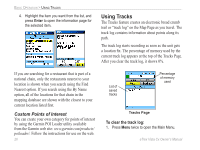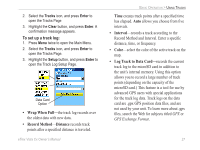Garmin eTrex Vista Cx Owner's Manual - Page 41
Navigating a Saved Track - topo maps
 |
UPC - 753759049188
View all Garmin eTrex Vista Cx manuals
Add to My Manuals
Save this manual to your list of manuals |
Page 41 highlights
A Track Elevation Profile is created from Digital Elevation Models (DEM) maps (MapSource U.S. Topo 24K), which include elevation data contained in the map. When these types of maps are available, a Use Map Data - Use Track Data option menu appears when you select Profile. Refer to the Garmin web site for more information about MapSource U.S. Topo 24K maps. Navigating a Saved Track You can save your track log to use later as a TracBack. When initiated, a TracBack route takes you back to the oldest stored track log point. To use the TracBack feature: 1. With the Saved Tracks Page for the track or the Track Log open, highlight the TracBack button, and press Enter to open the TracBack Page showing the track. You can select the point you want to TracBack to. 2. Use the Rocker to move the pointer to the point on the map, and press Enter to start navigating the TracBack. BASIC OPERATION > CREATING AND USING ROUTES Directions to the first turn 3. Select either Follow Road to route back to the selected point using available roadways, or select Follow Track to retrace your original path of travel. Highlight the Don't Ask Again option, and press Enter if you want to use the same option each time you use TracBack. The Map Page opens with directions to the first turn on the track at the top of the page. 4. Move in the direction of the first turn. When you reach the first turn, directions to each turn is shown, until you reach your destination. 5. To exit, press Menu, and select Stop Navigation. eTrex Vista Cx Owner's Manual 31