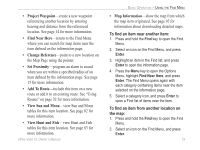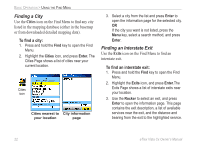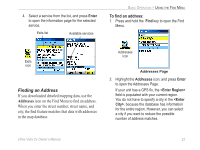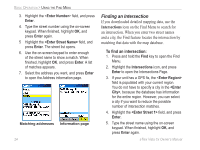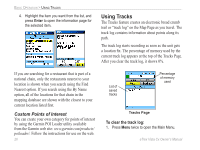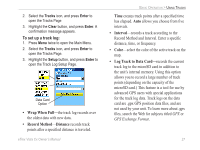Garmin eTrex Vista Cx Owner's Manual - Page 34
Finding an Inter
 |
UPC - 753759049188
View all Garmin eTrex Vista Cx manuals
Add to My Manuals
Save this manual to your list of manuals |
Page 34 highlights
BASIC OPERATION > USING THE FIND MENU 3. Highlight the field, and press Enter. 4. Type the street number using the on-screen keypad. When finished, highlight OK, and press Enter again. 5 Highlight the field, and press Enter. The street list opens. 6. Use the on-screen keypad to enter enough of the street name to show a match. When finished, highlight OK, and press Enter. A list of matches appears. 7. Select the address you want, and press Enter to open the Address information page. Matching addresses Information page 24 Finding an Intersection If you downloaded detailed mapping data, use the Intersections icon on the Find Menu to search for an intersection. When you enter two street names and a city, the Find feature locates the intersection by matching that data with the map database. To find an intersection: 1. Press and hold the Find key to open the Find Menu. 2. Highlight the Intersections icon, and press Enter to open the Intersections Page. 3. If your unit has a GPS fix, the field is populated with your current region. You do not have to specify a city in the , because the database has information for the entire region. However, you can select a city if you want to reduce the possible number of intersection matches. 4. Highlight the field, and press Enter. 5. Type the street name using the on-screen keypad. When finished, highlight OK, and press Enter again. eTrex Vista Cx Owner's Manual