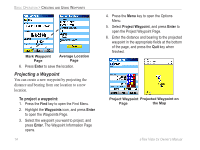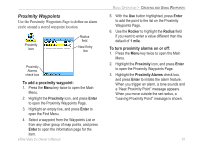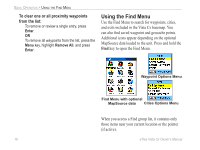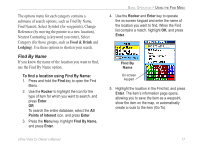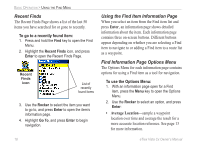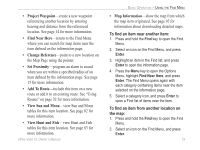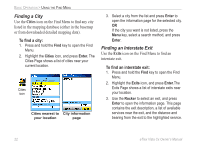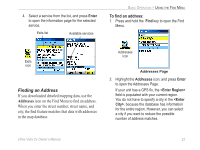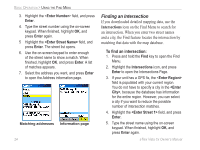Garmin eTrex Vista Cx Owner's Manual - Page 29
Project Waypoint, Find Near Here, Change Reference, Set Proximity, Add To Route, View Sun and Moon, - can t download maps
 |
UPC - 753759049188
View all Garmin eTrex Vista Cx manuals
Add to My Manuals
Save this manual to your list of manuals |
Page 29 highlights
• Project Waypoint-create a new waypoint referencing another location by entering bearing and distance from the referenced location. See page 14 for more information. • Find Near Here-return to the Find Menu where you can search for map items near the item defined on the information page. • Change Reference-point to a new location on the Map Page using the pointer. • Set Proximity-program an alarm to sound when you are within a specified radius of an item defined by the information page. See page 15 for more information. • Add To Route-include this item on a new route or add it to an existing route. See "Using Routes" on page 32 for more information. • View Sun and Moon-view Sun and Moon tables for this item location. See page 82 for more information. • View Hunt and Fish-view Hunt and Fish tables for this item location. See page 83 for more information. eTrex Vista Cx Owner's Manual BASIC OPERATION > USING THE FIND MENU • Map Information-show the map from which the map item originated. See page 92 for information about downloading detailed maps. To find an item near another item: 1. Press and hold the Find key to open the Find Menu. 2. Select an icon on the Find Menu, and press Enter. 3. Highlight an item in the Find list, and press Enter to open the information page. 4. Press the Menu key to open the Options Menu, highlight Find Near Here, and press Enter. The Find Menu opens again with each category containing items near the item selected on the information page. 5. Select a category icon, and press Enter to open a Find list of items near the item. To find an item from another location on the map: 1. Press and hold the Find key to open the Find Menu. 2. Select an icon on the Find Menu, and press Enter. 19