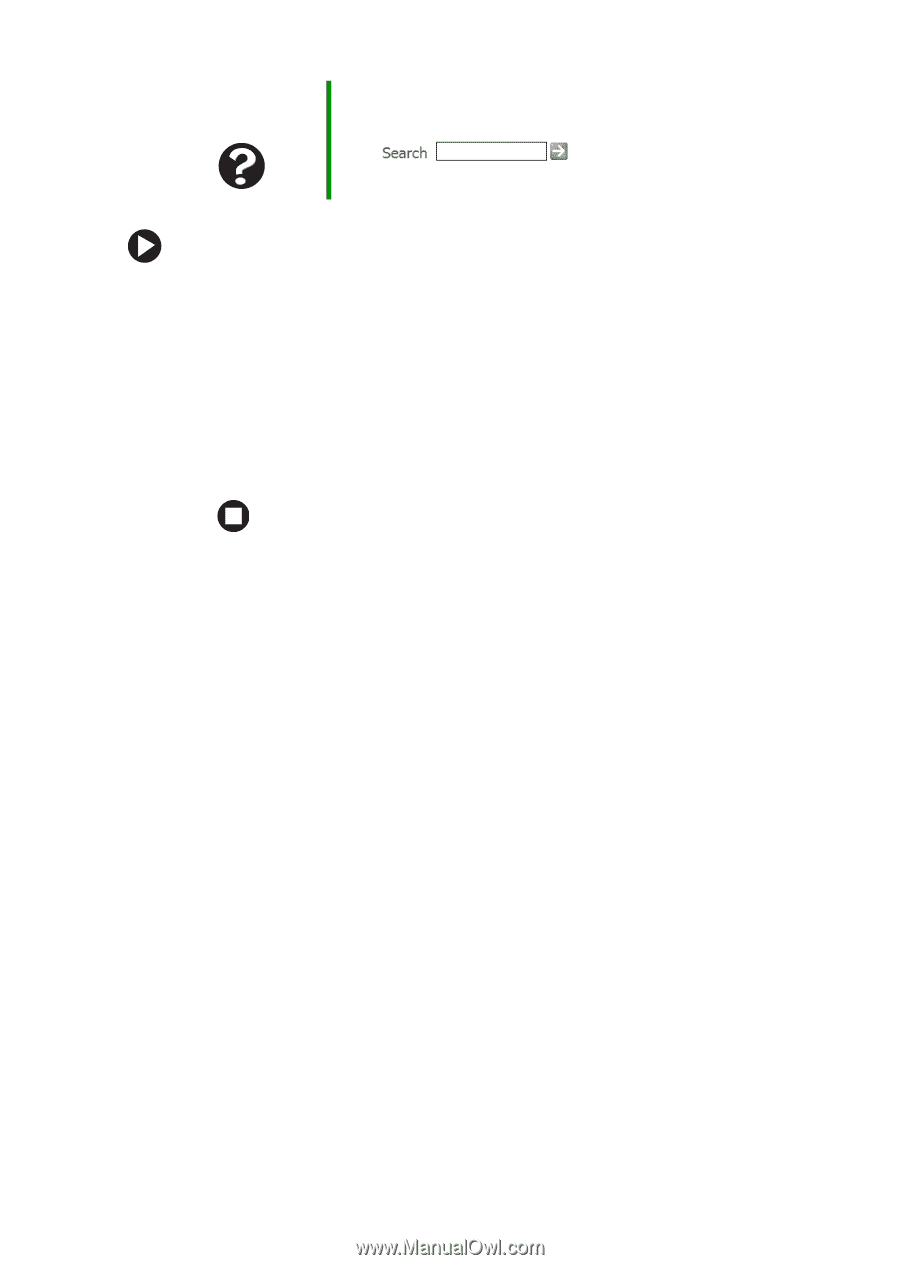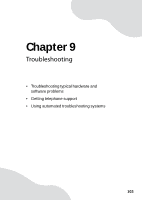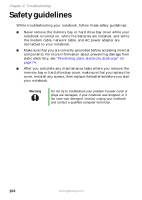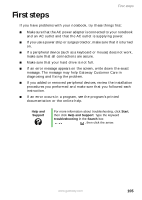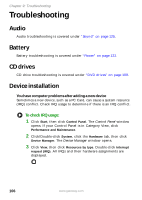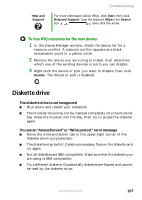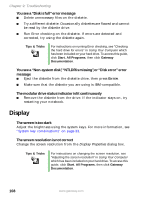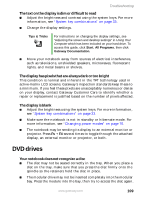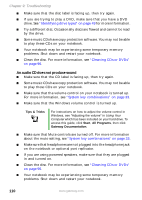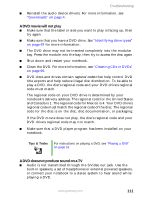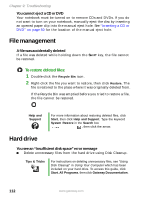Gateway M460 User Guide - Page 113
Diskette drive
 |
View all Gateway M460 manuals
Add to My Manuals
Save this manual to your list of manuals |
Page 113 highlights
Help and Support Troubleshooting For more information about IRQs, click Start, then click Help and Support. Type the keyword IRQs in the Search box , then click the arrow. To free IRQ resources for the new device: 1 In the Device Manager window, check the device list for a resource conflict. A resource conflict appears as a black exclamation point in a yellow circle. 2 Remove the device you are trying to install, then determine which one of the existing devices or ports you can disable. 3 Right-click the device or port you want to disable, then click Disable. The device or port is disabled. Diskette drive The diskette drive is not recognized ■ Shut down and restart your notebook. ■ The modular drive may not be inserted completely into the modular bay. Press the module into the bay, then try to access the diskette again. You see an "Access Denied" or "Write protect" error message ■ Move the write-protection tab in the upper-right corner of the diskette down (unprotected). ■ The diskette may be full. Delete unnecessary files on the diskette and try again. ■ Not all diskettes are IBM-compatible. Make sure that the diskette you are using is IBM-compatible. ■ Try a different diskette. Occasionally diskettes are flawed and cannot be read by the diskette drive. www.gateway.com 107