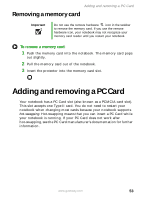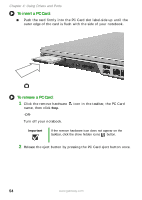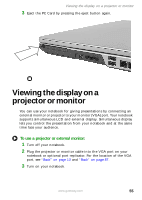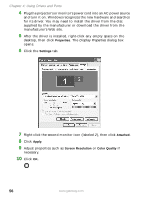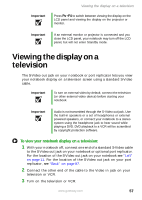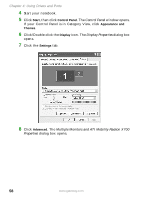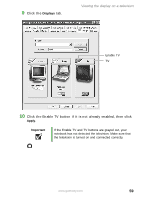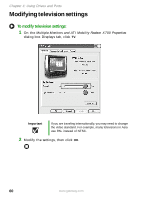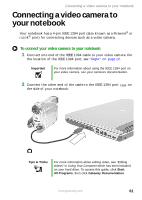Gateway M460 User Guide - Page 63
Viewing the display on a television
 |
View all Gateway M460 manuals
Add to My Manuals
Save this manual to your list of manuals |
Page 63 highlights
Important Viewing the display on a television Press FN+F4 to switch between viewing the display on the LCD panel and viewing the display on the projector or monitor. Important If an external monitor or projector is connected and you close the LCD panel, your notebook may turn off the LCD panel, but will not enter Standby mode. Viewing the display on a television The S-Video out jack on your notebook or port replicator lets you view your notebook display on a television screen using a standard S-Video cable. Important To turn on external video by default, connect the television (or other external video device) before starting your notebook. Important Audio is not transmitted through the S-Video out jack. Use the built-in speakers or a set of headphones or external powered speakers, or connect your notebook to a stereo system using the headphone jack to hear sound while playing a DVD. DVD playback to a VCR will be scrambled by copyright protection software. To view your notebook display on a television: 1 With your notebook off, connect one end of a standard S-Video cable to the S-Video out jack on your notebook or optional port replicator. For the location of the S-Video out jack on your notebook see "Left" on page 11. For the location of the S-Video out jack on your port replicator, see "Back" on page 87. 2 Connect the other end of the cable to the Video in jack on your television or VCR. 3 Turn on the television or VCR. www.gateway.com 57