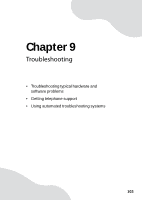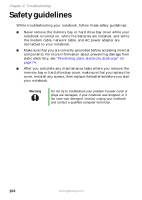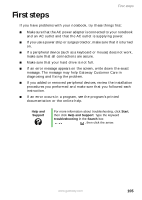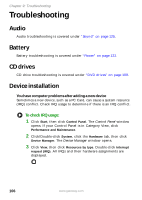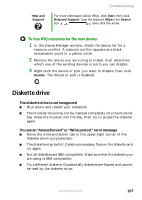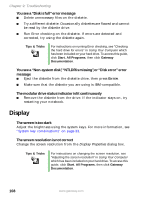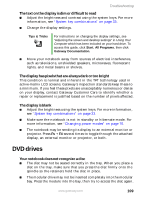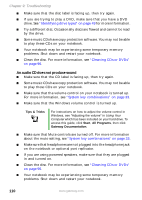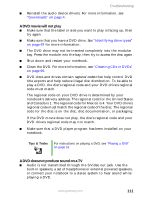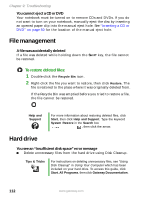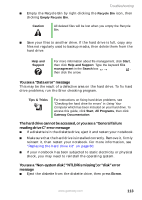Gateway M460 User Guide - Page 114
Display
 |
View all Gateway M460 manuals
Add to My Manuals
Save this manual to your list of manuals |
Page 114 highlights
Chapter 9: Troubleshooting You see a "Disk is full" error message ■ Delete unnecessary files on the diskette. ■ Try a different diskette. Occasionally diskettes are flawed and cannot be read by the diskette drive. ■ Run Error checking on the diskette. If errors are detected and corrected, try using the diskette again. Tips & Tricks For instructions on running Error checking, see "Checking the hard drive for errors" in Using Your Computer which has been included on your hard drive. To access this guide, click Start, All Programs, then click Gateway Documentation. You see a "Non-system disk", "NTLDR is missing", or "Disk error" error message ■ Eject the diskette from the diskette drive, then press ENTER. ■ Make sure that the diskette you are using is IBM-compatible. The modular drive status indicator is lit continuously ■ Remove the diskette from the drive. If the indicator stays on, try restarting your notebook. Display The screen is too dark Adjust the brightness using the system keys. For more information, see "System key combinations" on page 33. The screen resolution is not correct Change the screen resolution from the Display Properties dialog box. Tips & Tricks For instructions on changing the screen resolution, see "Adjusting the screen resolution" in Using Your Computer which has been included on your hard drive. To access this guide, click Start, All Programs, then click Gateway Documentation. 108 www.gateway.com