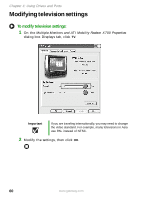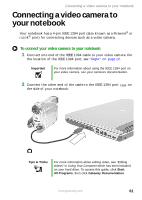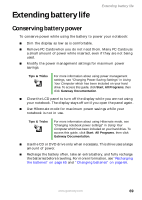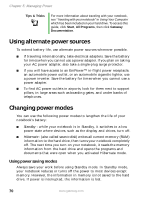Gateway M460 User Guide - Page 71
Recharging the batteries, Recalibrating the batteries
 |
View all Gateway M460 manuals
Add to My Manuals
Save this manual to your list of manuals |
Page 71 highlights
Recharging the batteries Recharging the batteries The batteries recharge while they are installed and your notebook is connected to AC power. While the batteries recharge, the battery charge indicator turns on and the power cord icon in the taskbar has a lightning bolt . Important If the power cord or battery icon does not appear on the taskbar, click the show hidden icons button. If the icon still does not appear, make sure that Always show icon on the taskbar is checked on the Advance tab in the Power Options Properties dialog box. For more information, see "Changing notebook power settings" in Using Your Computer which has been included on your hard drive. To access this guide, click Start, All Programs, then click Gateway Documentation. Recalibrating the batteries If your notebook unexpectedly goes into Standby mode while you are using it but the battery charge is not low, you may need to recalibrate your main and optional secondary battery. You should also recalibrate the batteries periodically to maintain the accuracy of the battery gauge. To recalibrate the batteries: 1 Connect the AC adapter, then turn on your notebook. 2 As soon as it starts and you see a startup screen, press F2. The BIOS Setup utility opens. 3 Open the Advanced menu. 4 Highlight Battery Auto Learning, then select Enabled by pressing the spacebar. 5 Open the Exit menu, then highlight Exit Saving Changes and press ENTER. www.gateway.com 65