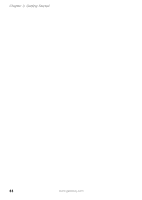Gateway M460 User Guide - Page 45
Replacing the EZ Point pointing device cap
 |
View all Gateway M460 manuals
Add to My Manuals
Save this manual to your list of manuals |
Page 45 highlights
Button Right Using the optional EZ Point pointing device Function Click to access a shortcut menu or find more information about an object on the screen. Tips & Tricks For instructions on how to adjust the double-click speed, pointer speed, right-hand or left-hand configuration, and other pointing device settings, see "Changing the mouse or touchpad settings" in Using Your Computer which has been included on your hard drive. To access this guide, click Start, All Programs, then click Gateway Documentation. Replacing the EZ Point pointing device cap The cap on the pointing device is removable. If the cap becomes worn or damaged, remove the cap from the stick and replace it with one of the spares included with your notebook. If you need to purchase additional caps, visit the Accessory Store at accessories.gateway.com. www.gateway.com 39