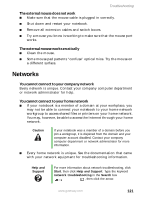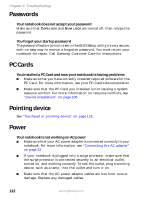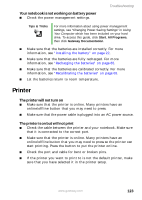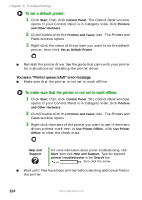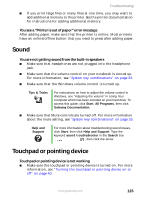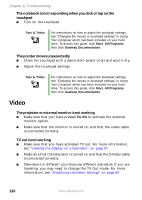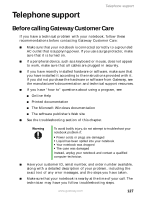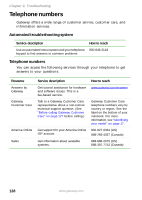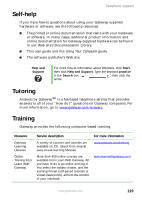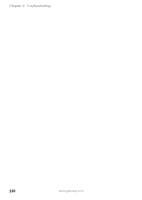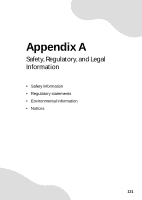Gateway M460 User Guide - Page 132
Video
 |
View all Gateway M460 manuals
Add to My Manuals
Save this manual to your list of manuals |
Page 132 highlights
Chapter 9: Troubleshooting The notebook is not responding when you click or tap on the touchpad ■ Turn on the touchpad. Tips & Tricks For instructions on how to adjust the touchpad settings, see "Changing the mouse or touchpad settings" in Using Your Computer which has been included on your hard drive. To access this guide, click Start, All Programs, then click Gateway Documentation. The pointer moves unexpectedly ■ Clean the touchpad with a damp cloth (water only) and wipe it dry. ■ Adjust the touchpad settings. Tips & Tricks For instructions on how to adjust the touchpad settings, see "Changing the mouse or touchpad settings" in Using Your Computer which has been included on your hard drive. To access this guide, click Start, All Programs, then click Gateway Documentation. Video The projector or external monitor is not working ■ Make sure that you have pressed FN+F4 to activate the external monitor option. ■ Make sure that the monitor is turned on and that the video cable is connected correctly. TV out is not working ■ Make sure that you have activated TV out. For more information, see "Viewing the display on a television" on page 57. ■ Make sure that the television is turned on and that the S-Video cable is connected correctly. ■ Televisions in different countries use different standards. If you are traveling, you may need to change the TV Out mode. For more information, see "Modifying television settings" on page 60. 126 www.gateway.com