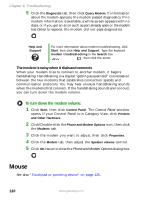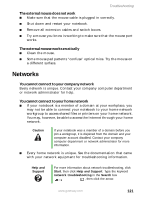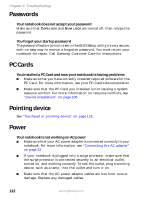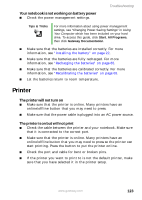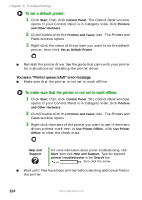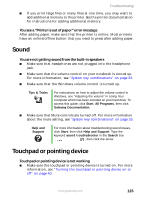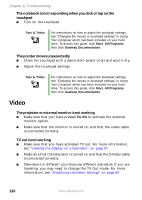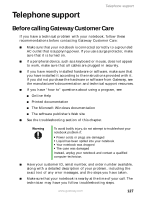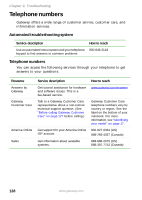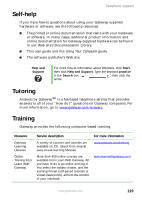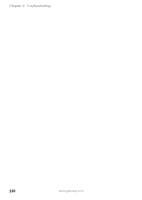Gateway M460 User Guide - Page 131
Sound, Touchpad or pointing device
 |
View all Gateway M460 manuals
Add to My Manuals
Save this manual to your list of manuals |
Page 131 highlights
Troubleshooting ■ If you print large files or many files at one time, you may want to add additional memory to the printer. See the printer documentation for instructions for adding additional memory. You see a "Printer is out of paper" error message After adding paper, make sure that the printer is online. Most printers have an online/offline button that you need to press after adding paper. Sound You are not getting sound from the built-in speakers ■ Make sure that headphones are not plugged into the headphone jack. ■ Make sure that the volume control on your notebook is turned up. For more information, see "System key combinations" on page 33. ■ Make sure that the Windows volume control is turned up. Tips & Tricks For instructions on how to adjust the volume control in Windows, see "Adjusting the volume" in Using Your Computer which has been included on your hard drive. To access this guide, click Start, All Programs, then click Gateway Documentation. ■ Make sure that Mute controls are turned off. For more information about the mute setting, see "System key combinations" on page 33. Help and Support For more information about troubleshooting sound issues, click Start, then click Help and Support. Type the keyword sound troubleshooter in the Search box , then click the arrow. Touchpad or pointing device Touchpad or pointing device is not working ■ Make sure the touchpad or pointing device is turned on. For more information, see "Turning the touchpad or pointing device on or off" on page 40. www.gateway.com 125