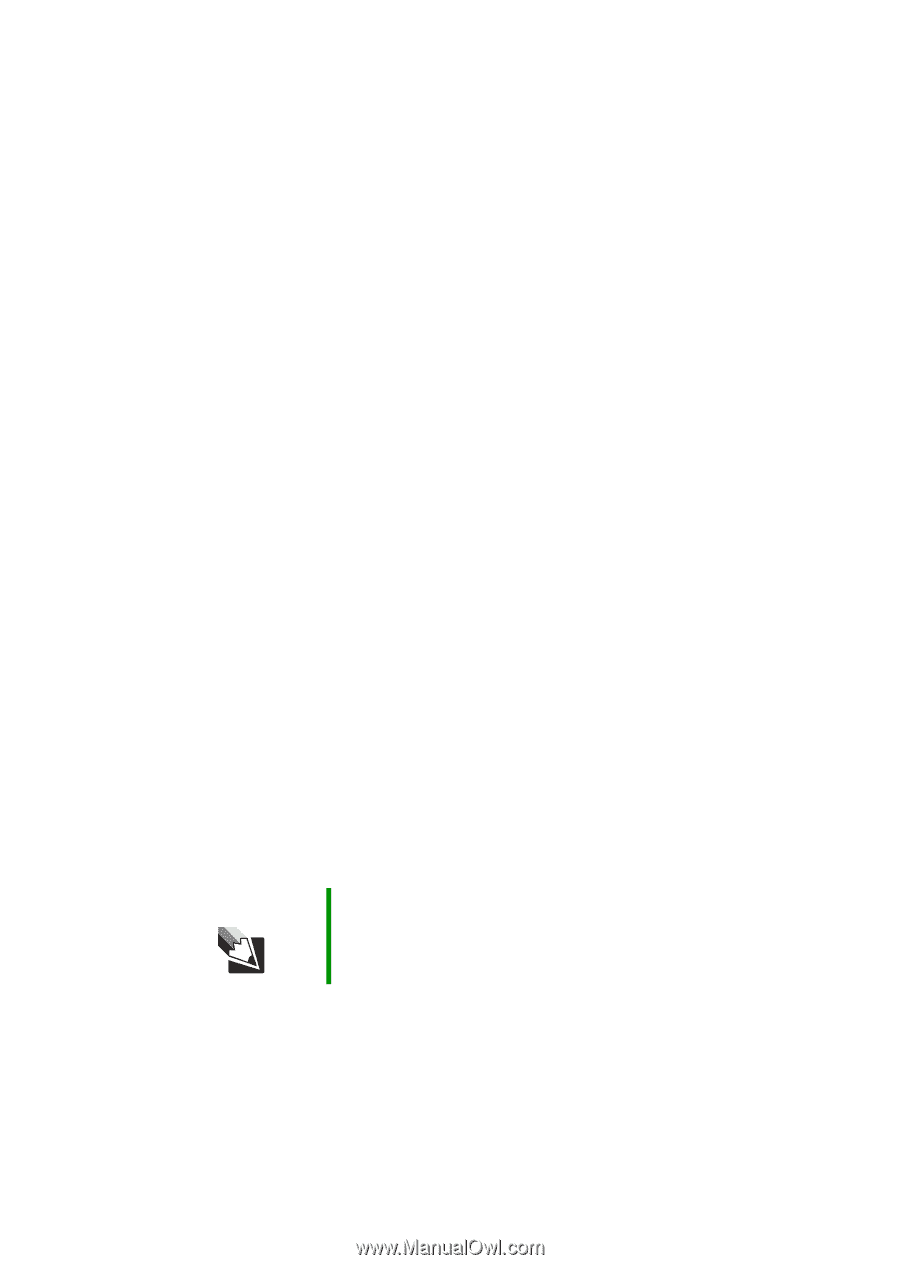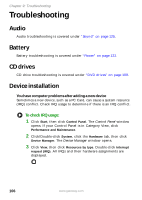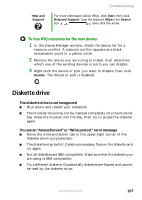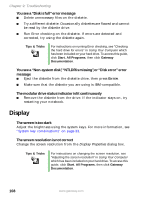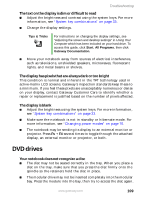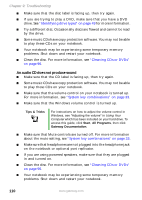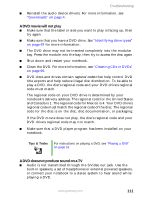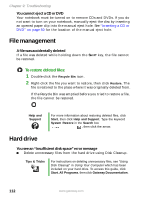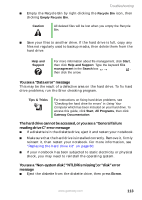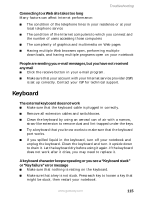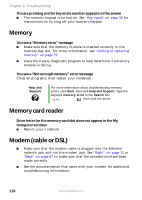Gateway M460 User Guide - Page 117
A DVD movie will not play, A DVD does not produce sound on a TV, Tips & Tricks - audio driver
 |
View all Gateway M460 manuals
Add to My Manuals
Save this manual to your list of manuals |
Page 117 highlights
Troubleshooting ■ Reinstall the audio device drivers. For more information, see "Downloads" on page 4. A DVD movie will not play ■ Make sure that the label or side you want to play is facing up, then try again. ■ Make sure that you have a DVD drive. See "Identifying drive types" on page 49 for more information. ■ The DVD drive may not be inserted completely into the modular bay. Press the module into the bay, then try to access the disc again. ■ Shut down and restart your notebook. ■ Clean the DVD. For more information, see "Cleaning CDs or DVDs" on page 96. ■ DVD discs and drives contain regional codes that help control DVD title exports and help reduce illegal disc distribution. To be able to play a DVD, the disc's regional code and your DVD drive's regional code must match. The regional code on your DVD drive is determined by your notebook's delivery address. The regional code for the United States and Canada is 1. The regional code for Mexico is 4. Your DVD drive's regional code must match the regional code of the disc. The regional code for the disc is on the disc, disc documentation, or packaging. If the DVD movie does not play, the disc's regional code and your DVD drive's regional code may not match. ■ Make sure that a DVD player program has been installed on your notebook. Tips & Tricks For instructions on playing a DVD, see "Playing a DVD" on page 51. A DVD does not produce sound on a TV ■ Audio is not transmitted through the S-Video out jack. Use the built-in speakers, a set of headphones or external powered speakers, or connect your notebook to a stereo system to hear sound while playing a DVD. www.gateway.com 111